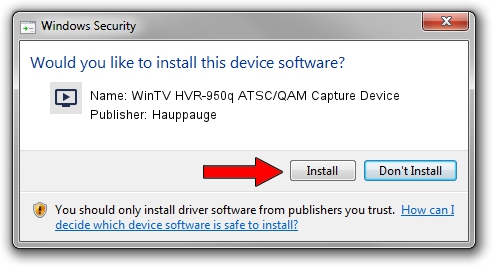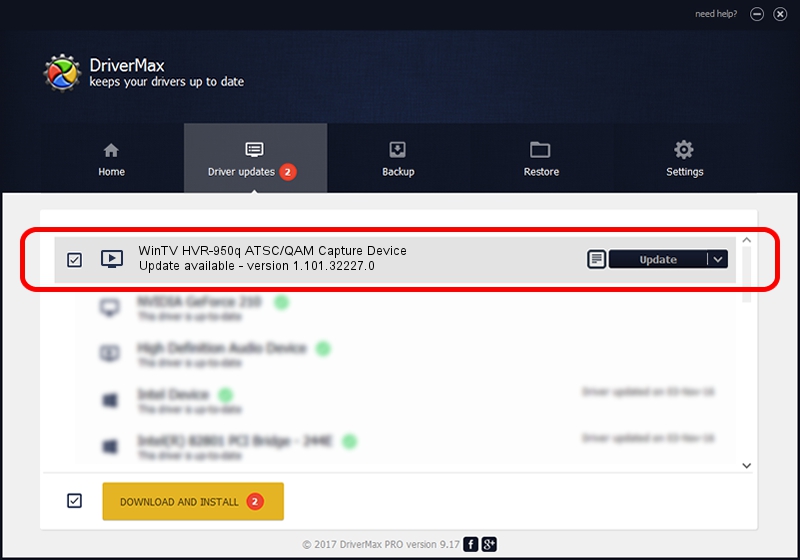Advertising seems to be blocked by your browser.
The ads help us provide this software and web site to you for free.
Please support our project by allowing our site to show ads.
Home /
Manufacturers /
Hauppauge /
WinTV HVR-950q ATSC/QAM Capture Device /
USB/VID_2040&PID_7210 /
1.101.32227.0 Aug 15, 2014
Driver for Hauppauge WinTV HVR-950q ATSC/QAM Capture Device - downloading and installing it
WinTV HVR-950q ATSC/QAM Capture Device is a MEDIA hardware device. This driver was developed by Hauppauge. USB/VID_2040&PID_7210 is the matching hardware id of this device.
1. Manually install Hauppauge WinTV HVR-950q ATSC/QAM Capture Device driver
- You can download from the link below the driver setup file for the Hauppauge WinTV HVR-950q ATSC/QAM Capture Device driver. The archive contains version 1.101.32227.0 dated 2014-08-15 of the driver.
- Run the driver installer file from a user account with the highest privileges (rights). If your User Access Control (UAC) is enabled please accept of the driver and run the setup with administrative rights.
- Follow the driver setup wizard, which will guide you; it should be pretty easy to follow. The driver setup wizard will analyze your PC and will install the right driver.
- When the operation finishes shutdown and restart your PC in order to use the updated driver. It is as simple as that to install a Windows driver!
This driver was installed by many users and received an average rating of 3.6 stars out of 60977 votes.
2. The easy way: using DriverMax to install Hauppauge WinTV HVR-950q ATSC/QAM Capture Device driver
The most important advantage of using DriverMax is that it will setup the driver for you in the easiest possible way and it will keep each driver up to date. How easy can you install a driver using DriverMax? Let's see!
- Start DriverMax and push on the yellow button that says ~SCAN FOR DRIVER UPDATES NOW~. Wait for DriverMax to analyze each driver on your PC.
- Take a look at the list of available driver updates. Search the list until you find the Hauppauge WinTV HVR-950q ATSC/QAM Capture Device driver. Click on Update.
- Finished installing the driver!

Jun 21 2016 3:32PM / Written by Andreea Kartman for DriverMax
follow @DeeaKartman