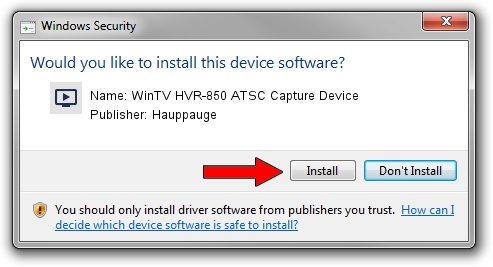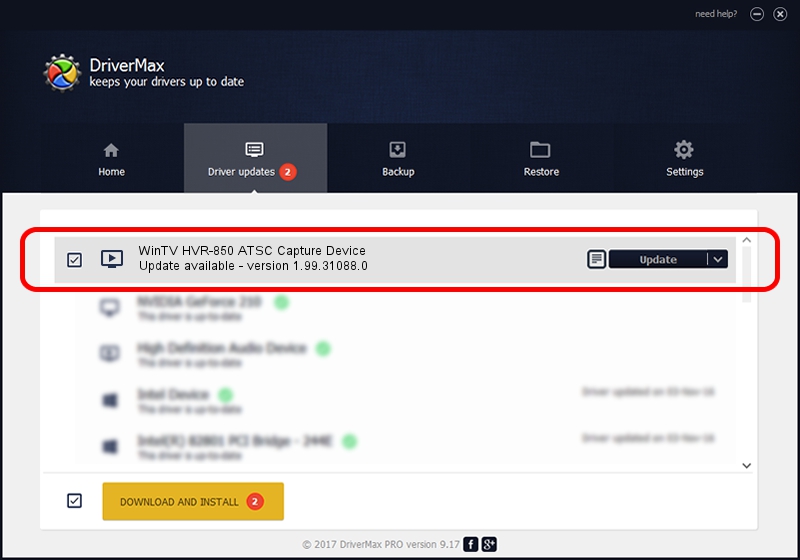Advertising seems to be blocked by your browser.
The ads help us provide this software and web site to you for free.
Please support our project by allowing our site to show ads.
Home /
Manufacturers /
Hauppauge /
WinTV HVR-850 ATSC Capture Device /
USB/VID_2040&PID_7240&MI_03 /
1.99.31088.0 Mar 29, 2013
Hauppauge WinTV HVR-850 ATSC Capture Device driver download and installation
WinTV HVR-850 ATSC Capture Device is a MEDIA device. This driver was developed by Hauppauge. USB/VID_2040&PID_7240&MI_03 is the matching hardware id of this device.
1. Hauppauge WinTV HVR-850 ATSC Capture Device - install the driver manually
- Download the driver setup file for Hauppauge WinTV HVR-850 ATSC Capture Device driver from the link below. This is the download link for the driver version 1.99.31088.0 dated 2013-03-29.
- Start the driver installation file from a Windows account with administrative rights. If your UAC (User Access Control) is started then you will have to accept of the driver and run the setup with administrative rights.
- Follow the driver setup wizard, which should be quite easy to follow. The driver setup wizard will scan your PC for compatible devices and will install the driver.
- Shutdown and restart your computer and enjoy the updated driver, it is as simple as that.
The file size of this driver is 574914 bytes (561.44 KB)
This driver was installed by many users and received an average rating of 4 stars out of 42913 votes.
This driver was released for the following versions of Windows:
- This driver works on Windows 2000 32 bits
- This driver works on Windows Server 2003 32 bits
- This driver works on Windows XP 32 bits
- This driver works on Windows Vista 32 bits
- This driver works on Windows 7 32 bits
- This driver works on Windows 8 32 bits
- This driver works on Windows 8.1 32 bits
- This driver works on Windows 10 32 bits
- This driver works on Windows 11 32 bits
2. The easy way: using DriverMax to install Hauppauge WinTV HVR-850 ATSC Capture Device driver
The most important advantage of using DriverMax is that it will setup the driver for you in just a few seconds and it will keep each driver up to date. How can you install a driver using DriverMax? Let's take a look!
- Open DriverMax and click on the yellow button that says ~SCAN FOR DRIVER UPDATES NOW~. Wait for DriverMax to analyze each driver on your computer.
- Take a look at the list of driver updates. Scroll the list down until you locate the Hauppauge WinTV HVR-850 ATSC Capture Device driver. Click the Update button.
- Enjoy using the updated driver! :)

Jul 14 2016 12:10PM / Written by Andreea Kartman for DriverMax
follow @DeeaKartman