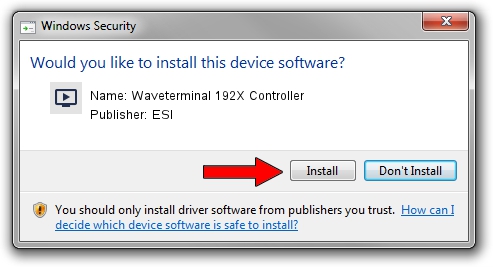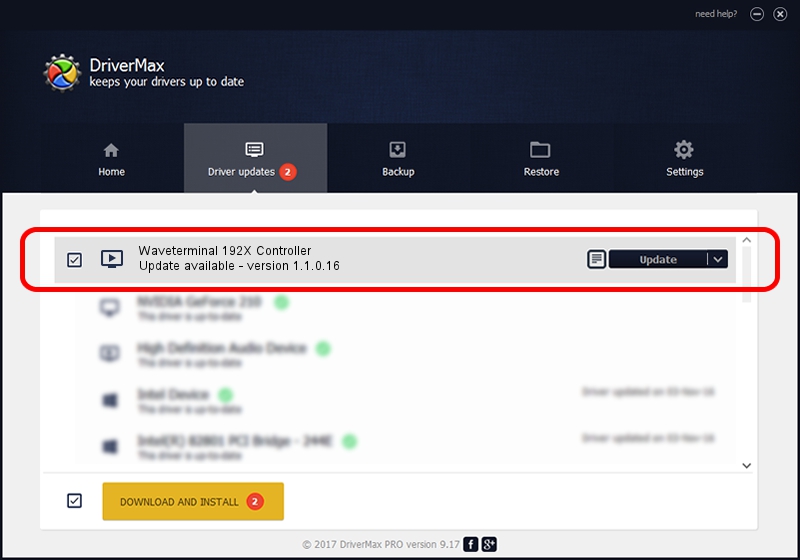Advertising seems to be blocked by your browser.
The ads help us provide this software and web site to you for free.
Please support our project by allowing our site to show ads.
Home /
Manufacturers /
ESI /
Waveterminal 192X Controller /
PCI/VEN_1412&DEV_1724&SUBSYS_45534931 /
1.1.0.16 Jul 24, 2014
Download and install ESI Waveterminal 192X Controller driver
Waveterminal 192X Controller is a MEDIA hardware device. This Windows driver was developed by ESI. In order to make sure you are downloading the exact right driver the hardware id is PCI/VEN_1412&DEV_1724&SUBSYS_45534931.
1. How to manually install ESI Waveterminal 192X Controller driver
- Download the setup file for ESI Waveterminal 192X Controller driver from the link below. This is the download link for the driver version 1.1.0.16 dated 2014-07-24.
- Start the driver installation file from a Windows account with administrative rights. If your UAC (User Access Control) is running then you will have to confirm the installation of the driver and run the setup with administrative rights.
- Follow the driver installation wizard, which should be quite straightforward. The driver installation wizard will scan your PC for compatible devices and will install the driver.
- Restart your PC and enjoy the updated driver, it is as simple as that.
Download size of the driver: 449275 bytes (438.75 KB)
This driver was installed by many users and received an average rating of 5 stars out of 97431 votes.
This driver is fully compatible with the following versions of Windows:
- This driver works on Windows Vista 64 bits
- This driver works on Windows 7 64 bits
- This driver works on Windows 8 64 bits
- This driver works on Windows 8.1 64 bits
- This driver works on Windows 10 64 bits
- This driver works on Windows 11 64 bits
2. How to install ESI Waveterminal 192X Controller driver using DriverMax
The advantage of using DriverMax is that it will setup the driver for you in just a few seconds and it will keep each driver up to date, not just this one. How easy can you install a driver with DriverMax? Let's follow a few steps!
- Open DriverMax and press on the yellow button that says ~SCAN FOR DRIVER UPDATES NOW~. Wait for DriverMax to scan and analyze each driver on your computer.
- Take a look at the list of available driver updates. Search the list until you locate the ESI Waveterminal 192X Controller driver. Click on Update.
- Enjoy using the updated driver! :)

Jun 20 2016 12:48PM / Written by Dan Armano for DriverMax
follow @danarm