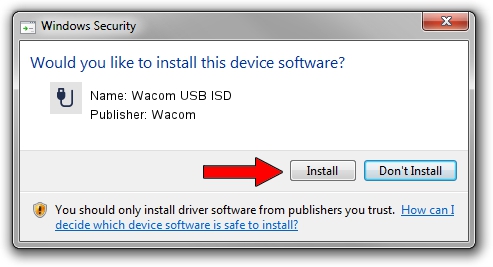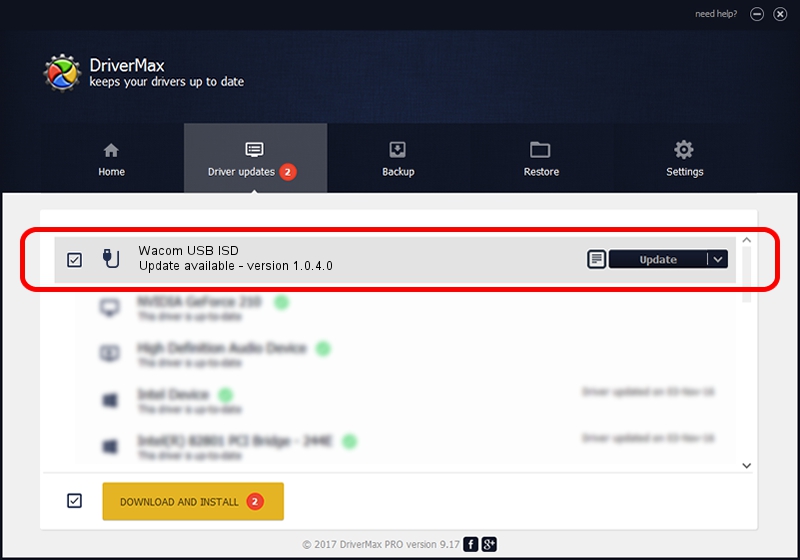Advertising seems to be blocked by your browser.
The ads help us provide this software and web site to you for free.
Please support our project by allowing our site to show ads.
Wacom Wacom USB ISD - two ways of downloading and installing the driver
Wacom USB ISD is a USB human interface device class hardware device. This driver was developed by Wacom. The hardware id of this driver is USB/VID_056A&PID_0097; this string has to match your hardware.
1. Install Wacom Wacom USB ISD driver manually
- Download the driver setup file for Wacom Wacom USB ISD driver from the link below. This is the download link for the driver version 1.0.4.0 released on 2008-02-25.
- Run the driver installation file from a Windows account with the highest privileges (rights). If your UAC (User Access Control) is enabled then you will have to confirm the installation of the driver and run the setup with administrative rights.
- Follow the driver installation wizard, which should be pretty easy to follow. The driver installation wizard will analyze your PC for compatible devices and will install the driver.
- Shutdown and restart your PC and enjoy the new driver, as you can see it was quite smple.
Download size of the driver: 14755 bytes (14.41 KB)
This driver was installed by many users and received an average rating of 4.4 stars out of 4921 votes.
This driver was released for the following versions of Windows:
- This driver works on Windows 2000 64 bits
- This driver works on Windows Server 2003 64 bits
- This driver works on Windows XP 64 bits
- This driver works on Windows Vista 64 bits
- This driver works on Windows 7 64 bits
- This driver works on Windows 8 64 bits
- This driver works on Windows 8.1 64 bits
- This driver works on Windows 10 64 bits
- This driver works on Windows 11 64 bits
2. Using DriverMax to install Wacom Wacom USB ISD driver
The advantage of using DriverMax is that it will install the driver for you in just a few seconds and it will keep each driver up to date, not just this one. How can you install a driver using DriverMax? Let's see!
- Open DriverMax and click on the yellow button that says ~SCAN FOR DRIVER UPDATES NOW~. Wait for DriverMax to analyze each driver on your PC.
- Take a look at the list of detected driver updates. Scroll the list down until you locate the Wacom Wacom USB ISD driver. Click the Update button.
- Finished installing the driver!

Jul 23 2016 8:45PM / Written by Andreea Kartman for DriverMax
follow @DeeaKartman