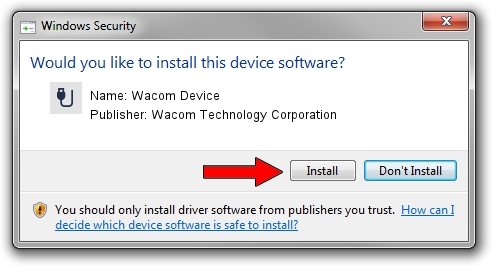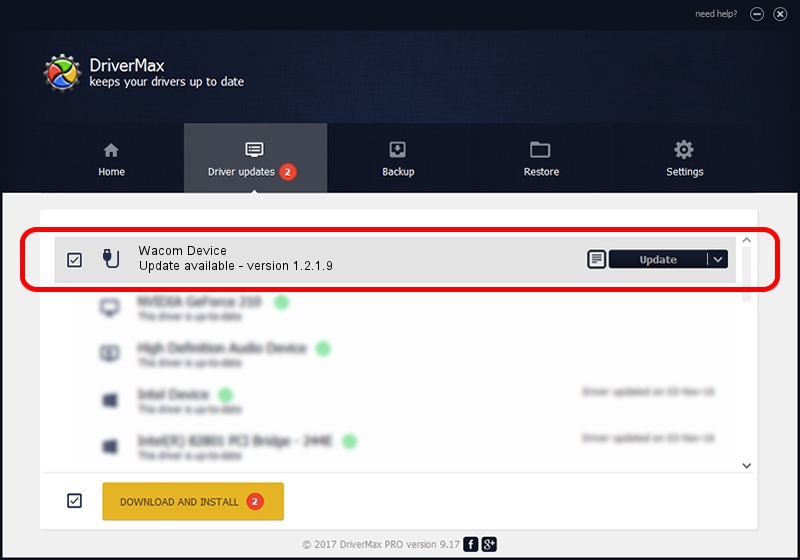Advertising seems to be blocked by your browser.
The ads help us provide this software and web site to you for free.
Please support our project by allowing our site to show ads.
Home /
Manufacturers /
Wacom Technology Corporation /
Wacom Device /
USB/VID_045E&PID_07E8&MI_01 /
1.2.1.9 Jun 05, 2013
Wacom Technology Corporation Wacom Device how to download and install the driver
Wacom Device is a USB human interface device class hardware device. The developer of this driver was Wacom Technology Corporation. The hardware id of this driver is USB/VID_045E&PID_07E8&MI_01; this string has to match your hardware.
1. Install Wacom Technology Corporation Wacom Device driver manually
- Download the setup file for Wacom Technology Corporation Wacom Device driver from the link below. This download link is for the driver version 1.2.1.9 dated 2013-06-05.
- Run the driver setup file from a Windows account with administrative rights. If your User Access Control (UAC) is started then you will have to accept of the driver and run the setup with administrative rights.
- Follow the driver setup wizard, which should be quite easy to follow. The driver setup wizard will analyze your PC for compatible devices and will install the driver.
- Shutdown and restart your PC and enjoy the fresh driver, as you can see it was quite smple.
Size of this driver: 54654 bytes (53.37 KB)
This driver was rated with an average of 4.3 stars by 74074 users.
This driver is compatible with the following versions of Windows:
- This driver works on Windows 2000 64 bits
- This driver works on Windows Server 2003 64 bits
- This driver works on Windows XP 64 bits
- This driver works on Windows Vista 64 bits
- This driver works on Windows 7 64 bits
- This driver works on Windows 8 64 bits
- This driver works on Windows 8.1 64 bits
- This driver works on Windows 10 64 bits
- This driver works on Windows 11 64 bits
2. How to install Wacom Technology Corporation Wacom Device driver using DriverMax
The advantage of using DriverMax is that it will setup the driver for you in the easiest possible way and it will keep each driver up to date, not just this one. How can you install a driver using DriverMax? Let's see!
- Open DriverMax and click on the yellow button that says ~SCAN FOR DRIVER UPDATES NOW~. Wait for DriverMax to scan and analyze each driver on your computer.
- Take a look at the list of driver updates. Scroll the list down until you find the Wacom Technology Corporation Wacom Device driver. Click on Update.
- That's all, the driver is now installed!

Jul 18 2016 4:00AM / Written by Andreea Kartman for DriverMax
follow @DeeaKartman
Advertising seems to be blocked by your browser.
The ads help us provide this software and web site to you for free.
Please support our project by allowing our site to show ads.