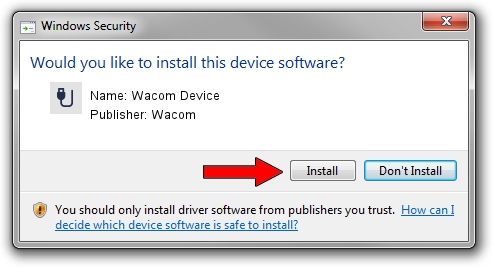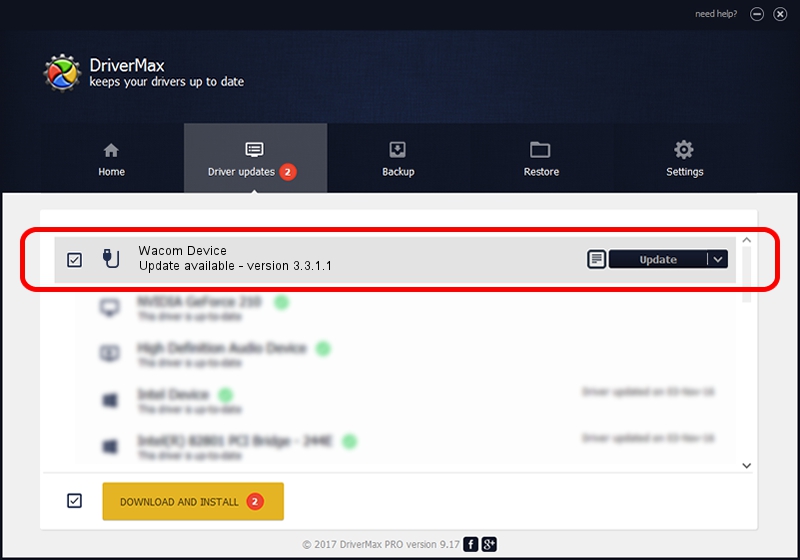Advertising seems to be blocked by your browser.
The ads help us provide this software and web site to you for free.
Please support our project by allowing our site to show ads.
Wacom Wacom Device how to download and install the driver
Wacom Device is a USB human interface device class device. This driver was developed by Wacom. The hardware id of this driver is ACPI/WACF402.
1. How to manually install Wacom Wacom Device driver
- Download the setup file for Wacom Wacom Device driver from the link below. This is the download link for the driver version 3.3.1.1 released on 2014-11-04.
- Run the driver installation file from a Windows account with the highest privileges (rights). If your User Access Control (UAC) is enabled then you will have to accept of the driver and run the setup with administrative rights.
- Follow the driver setup wizard, which should be pretty straightforward. The driver setup wizard will analyze your PC for compatible devices and will install the driver.
- Restart your PC and enjoy the new driver, as you can see it was quite smple.
This driver was rated with an average of 3.6 stars by 29828 users.
2. Using DriverMax to install Wacom Wacom Device driver
The advantage of using DriverMax is that it will setup the driver for you in the easiest possible way and it will keep each driver up to date. How easy can you install a driver with DriverMax? Let's take a look!
- Start DriverMax and push on the yellow button named ~SCAN FOR DRIVER UPDATES NOW~. Wait for DriverMax to scan and analyze each driver on your computer.
- Take a look at the list of available driver updates. Scroll the list down until you find the Wacom Wacom Device driver. Click on Update.
- That's all, the driver is now installed!

Jun 20 2016 12:48PM / Written by Dan Armano for DriverMax
follow @danarm