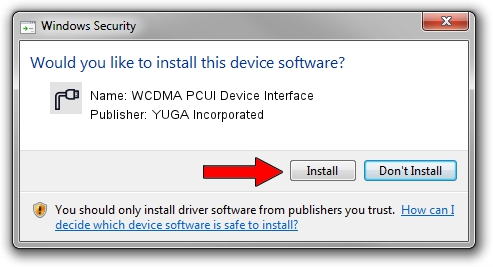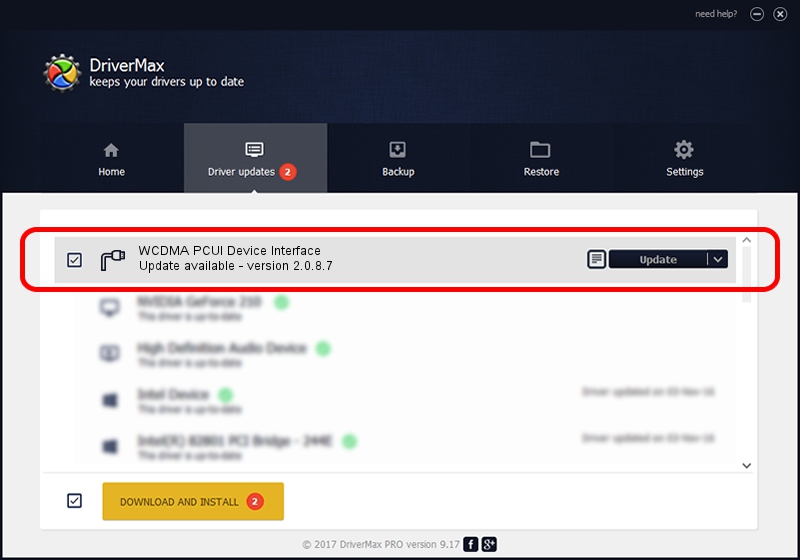Advertising seems to be blocked by your browser.
The ads help us provide this software and web site to you for free.
Please support our project by allowing our site to show ads.
Home /
Manufacturers /
YUGA Incorporated /
WCDMA PCUI Device Interface /
USB/VID_257A&PID_2610&MI_02 /
2.0.8.7 Jul 29, 2011
Download and install YUGA Incorporated WCDMA PCUI Device Interface driver
WCDMA PCUI Device Interface is a Ports device. This Windows driver was developed by YUGA Incorporated. USB/VID_257A&PID_2610&MI_02 is the matching hardware id of this device.
1. YUGA Incorporated WCDMA PCUI Device Interface driver - how to install it manually
- Download the driver setup file for YUGA Incorporated WCDMA PCUI Device Interface driver from the link below. This download link is for the driver version 2.0.8.7 dated 2011-07-29.
- Start the driver setup file from a Windows account with the highest privileges (rights). If your UAC (User Access Control) is started then you will have to accept of the driver and run the setup with administrative rights.
- Go through the driver installation wizard, which should be pretty easy to follow. The driver installation wizard will scan your PC for compatible devices and will install the driver.
- Restart your PC and enjoy the updated driver, it is as simple as that.
Driver rating 3.2 stars out of 96147 votes.
2. How to use DriverMax to install YUGA Incorporated WCDMA PCUI Device Interface driver
The advantage of using DriverMax is that it will setup the driver for you in just a few seconds and it will keep each driver up to date, not just this one. How easy can you install a driver with DriverMax? Let's see!
- Start DriverMax and push on the yellow button named ~SCAN FOR DRIVER UPDATES NOW~. Wait for DriverMax to analyze each driver on your computer.
- Take a look at the list of detected driver updates. Scroll the list down until you find the YUGA Incorporated WCDMA PCUI Device Interface driver. Click the Update button.
- Enjoy using the updated driver! :)

Jul 24 2016 8:07PM / Written by Daniel Statescu for DriverMax
follow @DanielStatescu