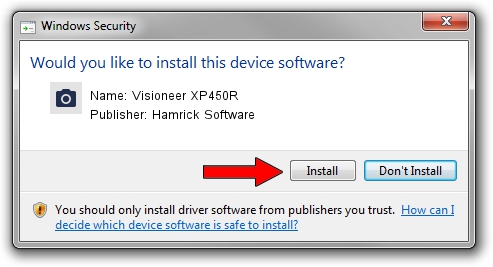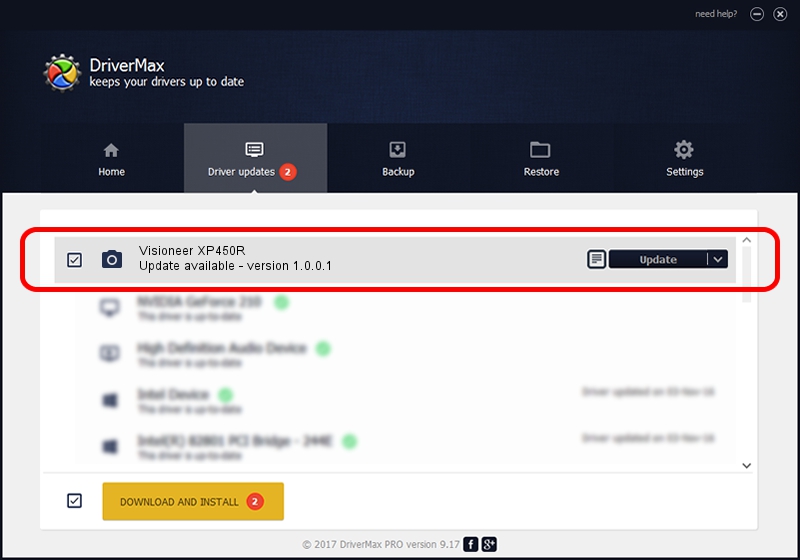Advertising seems to be blocked by your browser.
The ads help us provide this software and web site to you for free.
Please support our project by allowing our site to show ads.
Home /
Manufacturers /
Hamrick Software /
Visioneer XP450R /
USB/Vid_04a7&Pid_0491 /
1.0.0.1 Apr 22, 2009
Hamrick Software Visioneer XP450R - two ways of downloading and installing the driver
Visioneer XP450R is a Imaging Devices device. This driver was developed by Hamrick Software. The hardware id of this driver is USB/Vid_04a7&Pid_0491; this string has to match your hardware.
1. Install Hamrick Software Visioneer XP450R driver manually
- You can download from the link below the driver installer file for the Hamrick Software Visioneer XP450R driver. The archive contains version 1.0.0.1 dated 2009-04-22 of the driver.
- Start the driver installer file from a user account with the highest privileges (rights). If your User Access Control (UAC) is started please accept of the driver and run the setup with administrative rights.
- Go through the driver setup wizard, which will guide you; it should be quite easy to follow. The driver setup wizard will scan your computer and will install the right driver.
- When the operation finishes shutdown and restart your computer in order to use the updated driver. As you can see it was quite smple to install a Windows driver!
This driver received an average rating of 3.2 stars out of 71289 votes.
2. Installing the Hamrick Software Visioneer XP450R driver using DriverMax: the easy way
The advantage of using DriverMax is that it will install the driver for you in the easiest possible way and it will keep each driver up to date, not just this one. How can you install a driver using DriverMax? Let's follow a few steps!
- Start DriverMax and click on the yellow button named ~SCAN FOR DRIVER UPDATES NOW~. Wait for DriverMax to analyze each driver on your computer.
- Take a look at the list of detected driver updates. Scroll the list down until you locate the Hamrick Software Visioneer XP450R driver. Click the Update button.
- That's all, the driver is now installed!

Jul 13 2016 2:35PM / Written by Andreea Kartman for DriverMax
follow @DeeaKartman
Advertising seems to be blocked by your browser.
The ads help us provide this software and web site to you for free.
Please support our project by allowing our site to show ads.