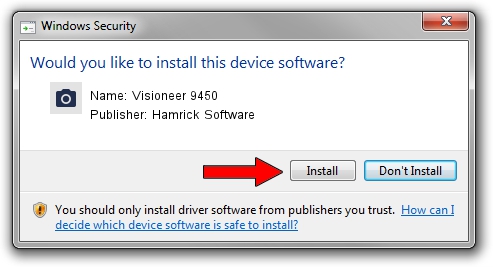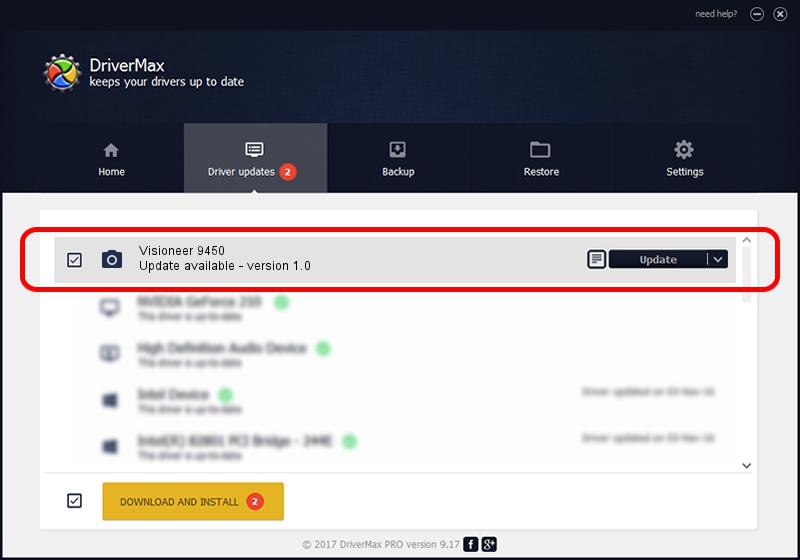Advertising seems to be blocked by your browser.
The ads help us provide this software and web site to you for free.
Please support our project by allowing our site to show ads.
Hamrick Software Visioneer 9450 how to download and install the driver
Visioneer 9450 is a Imaging Devices device. This Windows driver was developed by Hamrick Software. The hardware id of this driver is USB/Vid_04a7&Pid_0421.
1. Hamrick Software Visioneer 9450 - install the driver manually
- Download the driver setup file for Hamrick Software Visioneer 9450 driver from the location below. This is the download link for the driver version 1.0 released on 1999-01-04.
- Run the driver installation file from a Windows account with the highest privileges (rights). If your UAC (User Access Control) is running then you will have to confirm the installation of the driver and run the setup with administrative rights.
- Go through the driver setup wizard, which should be pretty straightforward. The driver setup wizard will scan your PC for compatible devices and will install the driver.
- Restart your computer and enjoy the new driver, as you can see it was quite smple.
File size of the driver: 20285 bytes (19.81 KB)
This driver was installed by many users and received an average rating of 3.2 stars out of 30765 votes.
This driver will work for the following versions of Windows:
- This driver works on Windows 2000 32 bits
- This driver works on Windows Server 2003 32 bits
- This driver works on Windows XP 32 bits
- This driver works on Windows Vista 32 bits
- This driver works on Windows 7 32 bits
- This driver works on Windows 8 32 bits
- This driver works on Windows 8.1 32 bits
- This driver works on Windows 10 32 bits
- This driver works on Windows 11 32 bits
2. How to install Hamrick Software Visioneer 9450 driver using DriverMax
The most important advantage of using DriverMax is that it will setup the driver for you in just a few seconds and it will keep each driver up to date, not just this one. How can you install a driver using DriverMax? Let's take a look!
- Open DriverMax and click on the yellow button that says ~SCAN FOR DRIVER UPDATES NOW~. Wait for DriverMax to scan and analyze each driver on your PC.
- Take a look at the list of detected driver updates. Scroll the list down until you locate the Hamrick Software Visioneer 9450 driver. Click the Update button.
- That's it, you installed your first driver!

Jul 23 2016 1:17PM / Written by Andreea Kartman for DriverMax
follow @DeeaKartman