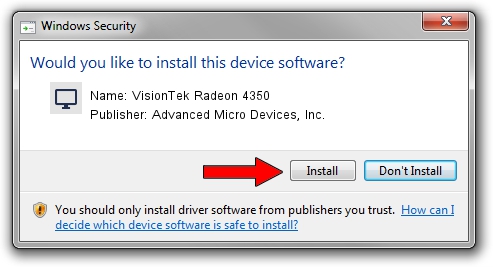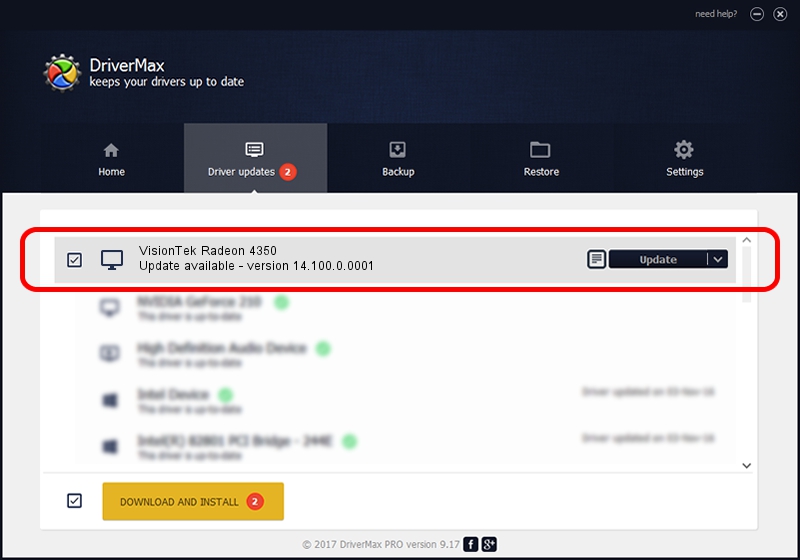Advertising seems to be blocked by your browser.
The ads help us provide this software and web site to you for free.
Please support our project by allowing our site to show ads.
Home /
Manufacturers /
Advanced Micro Devices, Inc. /
VisionTek Radeon 4350 /
PCI/VEN_1002&DEV_955F&SUBSYS_44721545 /
14.100.0.0001 Apr 14, 2014
Advanced Micro Devices, Inc. VisionTek Radeon 4350 - two ways of downloading and installing the driver
VisionTek Radeon 4350 is a Display Adapters device. This Windows driver was developed by Advanced Micro Devices, Inc.. PCI/VEN_1002&DEV_955F&SUBSYS_44721545 is the matching hardware id of this device.
1. Install Advanced Micro Devices, Inc. VisionTek Radeon 4350 driver manually
- Download the setup file for Advanced Micro Devices, Inc. VisionTek Radeon 4350 driver from the location below. This download link is for the driver version 14.100.0.0001 released on 2014-04-14.
- Run the driver installation file from a Windows account with administrative rights. If your User Access Control (UAC) is started then you will have to confirm the installation of the driver and run the setup with administrative rights.
- Go through the driver setup wizard, which should be quite easy to follow. The driver setup wizard will scan your PC for compatible devices and will install the driver.
- Restart your PC and enjoy the updated driver, it is as simple as that.
This driver was rated with an average of 3.9 stars by 13758 users.
2. How to use DriverMax to install Advanced Micro Devices, Inc. VisionTek Radeon 4350 driver
The most important advantage of using DriverMax is that it will install the driver for you in the easiest possible way and it will keep each driver up to date. How can you install a driver using DriverMax? Let's take a look!
- Open DriverMax and push on the yellow button that says ~SCAN FOR DRIVER UPDATES NOW~. Wait for DriverMax to scan and analyze each driver on your computer.
- Take a look at the list of detected driver updates. Scroll the list down until you locate the Advanced Micro Devices, Inc. VisionTek Radeon 4350 driver. Click on Update.
- Finished installing the driver!

Jul 25 2016 6:56AM / Written by Dan Armano for DriverMax
follow @danarm