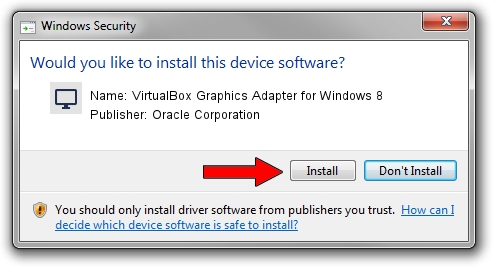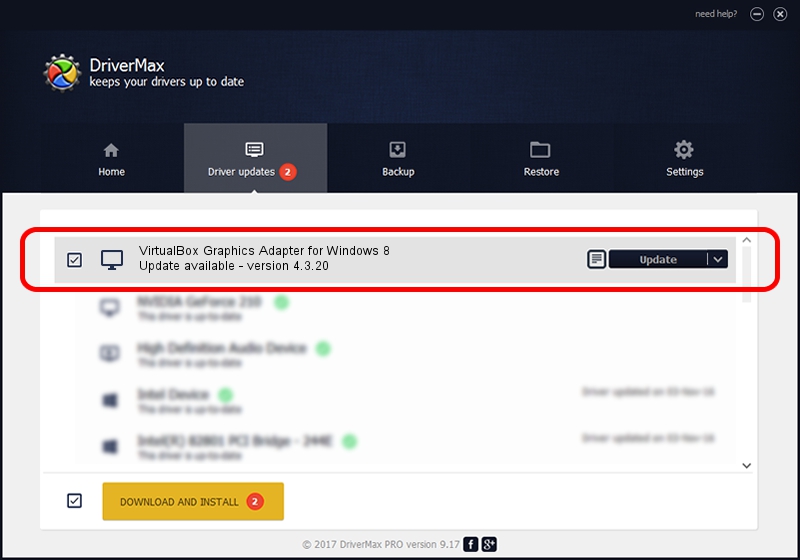Advertising seems to be blocked by your browser.
The ads help us provide this software and web site to you for free.
Please support our project by allowing our site to show ads.
Home /
Manufacturers /
Oracle Corporation /
VirtualBox Graphics Adapter for Windows 8 /
PCI/VEN_80EE&DEV_BEEF /
4.3.20 Nov 21, 2014
Driver for Oracle Corporation VirtualBox Graphics Adapter for Windows 8 - downloading and installing it
VirtualBox Graphics Adapter for Windows 8 is a Display Adapters device. The developer of this driver was Oracle Corporation. In order to make sure you are downloading the exact right driver the hardware id is PCI/VEN_80EE&DEV_BEEF.
1. Manually install Oracle Corporation VirtualBox Graphics Adapter for Windows 8 driver
- Download the setup file for Oracle Corporation VirtualBox Graphics Adapter for Windows 8 driver from the link below. This is the download link for the driver version 4.3.20 dated 2014-11-21.
- Run the driver setup file from a Windows account with administrative rights. If your User Access Control Service (UAC) is running then you will have to accept of the driver and run the setup with administrative rights.
- Follow the driver setup wizard, which should be pretty easy to follow. The driver setup wizard will analyze your PC for compatible devices and will install the driver.
- Shutdown and restart your PC and enjoy the fresh driver, it is as simple as that.
This driver received an average rating of 3.7 stars out of 1706 votes.
2. Installing the Oracle Corporation VirtualBox Graphics Adapter for Windows 8 driver using DriverMax: the easy way
The most important advantage of using DriverMax is that it will setup the driver for you in the easiest possible way and it will keep each driver up to date. How easy can you install a driver using DriverMax? Let's follow a few steps!
- Start DriverMax and press on the yellow button that says ~SCAN FOR DRIVER UPDATES NOW~. Wait for DriverMax to scan and analyze each driver on your computer.
- Take a look at the list of driver updates. Search the list until you find the Oracle Corporation VirtualBox Graphics Adapter for Windows 8 driver. Click on Update.
- That's all, the driver is now installed!

Jun 20 2016 12:48PM / Written by Andreea Kartman for DriverMax
follow @DeeaKartman