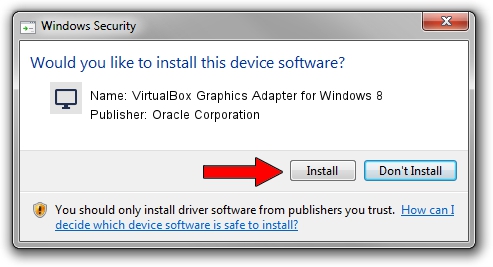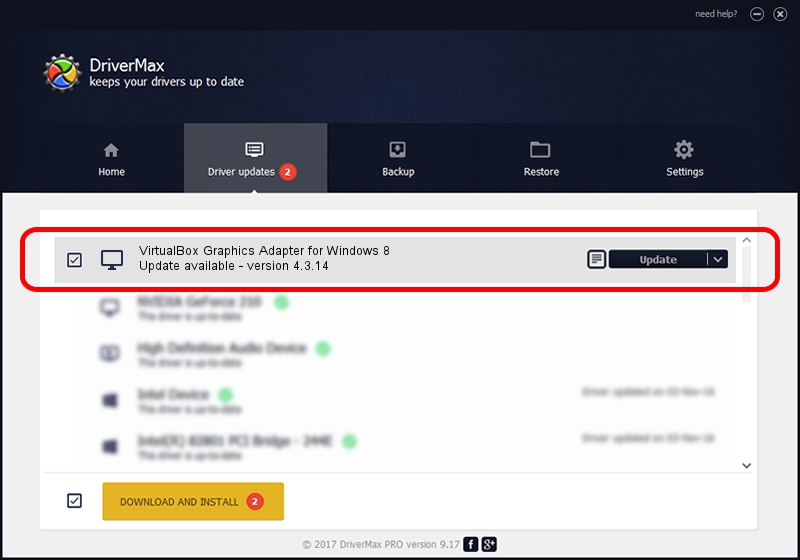Advertising seems to be blocked by your browser.
The ads help us provide this software and web site to you for free.
Please support our project by allowing our site to show ads.
Home /
Manufacturers /
Oracle Corporation /
VirtualBox Graphics Adapter for Windows 8 /
PCI/VEN_80EE&DEV_BEEF /
4.3.14 Jul 15, 2014
Oracle Corporation VirtualBox Graphics Adapter for Windows 8 - two ways of downloading and installing the driver
VirtualBox Graphics Adapter for Windows 8 is a Display Adapters device. The developer of this driver was Oracle Corporation. PCI/VEN_80EE&DEV_BEEF is the matching hardware id of this device.
1. Install Oracle Corporation VirtualBox Graphics Adapter for Windows 8 driver manually
- Download the setup file for Oracle Corporation VirtualBox Graphics Adapter for Windows 8 driver from the location below. This is the download link for the driver version 4.3.14 released on 2014-07-15.
- Start the driver setup file from a Windows account with administrative rights. If your UAC (User Access Control) is started then you will have to confirm the installation of the driver and run the setup with administrative rights.
- Go through the driver setup wizard, which should be pretty easy to follow. The driver setup wizard will scan your PC for compatible devices and will install the driver.
- Shutdown and restart your PC and enjoy the new driver, as you can see it was quite smple.
This driver was installed by many users and received an average rating of 3 stars out of 82791 votes.
2. How to install Oracle Corporation VirtualBox Graphics Adapter for Windows 8 driver using DriverMax
The most important advantage of using DriverMax is that it will install the driver for you in the easiest possible way and it will keep each driver up to date. How easy can you install a driver using DriverMax? Let's follow a few steps!
- Start DriverMax and press on the yellow button named ~SCAN FOR DRIVER UPDATES NOW~. Wait for DriverMax to analyze each driver on your PC.
- Take a look at the list of detected driver updates. Search the list until you locate the Oracle Corporation VirtualBox Graphics Adapter for Windows 8 driver. Click on Update.
- That's all, the driver is now installed!

Jun 27 2016 2:16PM / Written by Dan Armano for DriverMax
follow @danarm