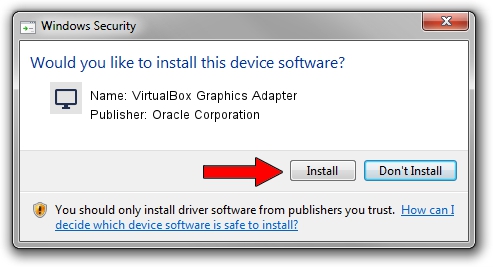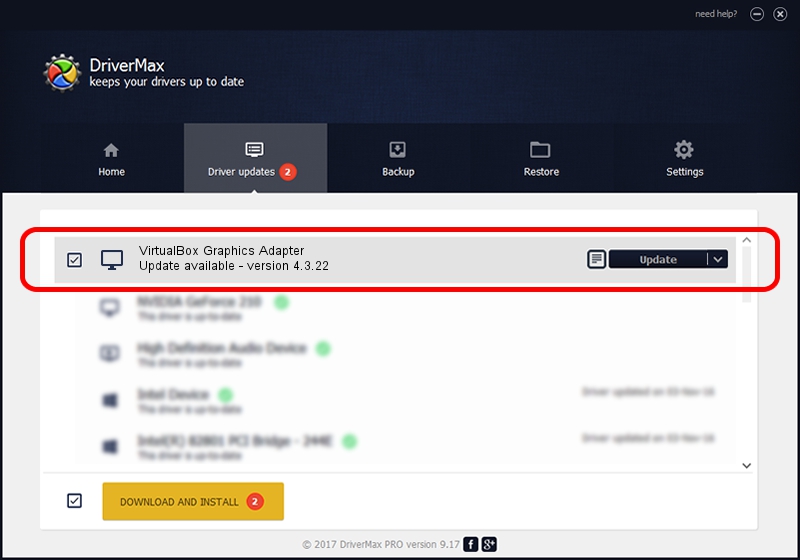Advertising seems to be blocked by your browser.
The ads help us provide this software and web site to you for free.
Please support our project by allowing our site to show ads.
Home /
Manufacturers /
Oracle Corporation /
VirtualBox Graphics Adapter /
PCI/VEN_80EE&DEV_BEEF /
4.3.22 Feb 12, 2015
Driver for Oracle Corporation VirtualBox Graphics Adapter - downloading and installing it
VirtualBox Graphics Adapter is a Display Adapters hardware device. This Windows driver was developed by Oracle Corporation. The hardware id of this driver is PCI/VEN_80EE&DEV_BEEF.
1. Oracle Corporation VirtualBox Graphics Adapter driver - how to install it manually
- Download the driver setup file for Oracle Corporation VirtualBox Graphics Adapter driver from the link below. This is the download link for the driver version 4.3.22 dated 2015-02-12.
- Run the driver setup file from a Windows account with the highest privileges (rights). If your User Access Control (UAC) is running then you will have to accept of the driver and run the setup with administrative rights.
- Follow the driver installation wizard, which should be quite straightforward. The driver installation wizard will scan your PC for compatible devices and will install the driver.
- Shutdown and restart your computer and enjoy the updated driver, as you can see it was quite smple.
This driver was rated with an average of 3.1 stars by 13939 users.
2. Using DriverMax to install Oracle Corporation VirtualBox Graphics Adapter driver
The most important advantage of using DriverMax is that it will setup the driver for you in just a few seconds and it will keep each driver up to date, not just this one. How can you install a driver using DriverMax? Let's follow a few steps!
- Open DriverMax and click on the yellow button named ~SCAN FOR DRIVER UPDATES NOW~. Wait for DriverMax to analyze each driver on your PC.
- Take a look at the list of driver updates. Search the list until you find the Oracle Corporation VirtualBox Graphics Adapter driver. Click on Update.
- Finished installing the driver!

Jun 20 2016 12:48PM / Written by Andreea Kartman for DriverMax
follow @DeeaKartman