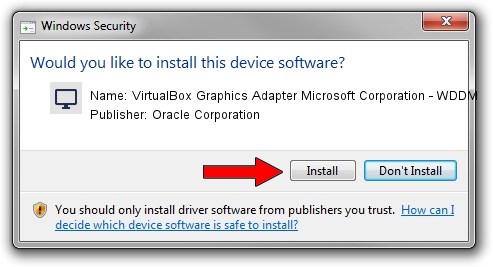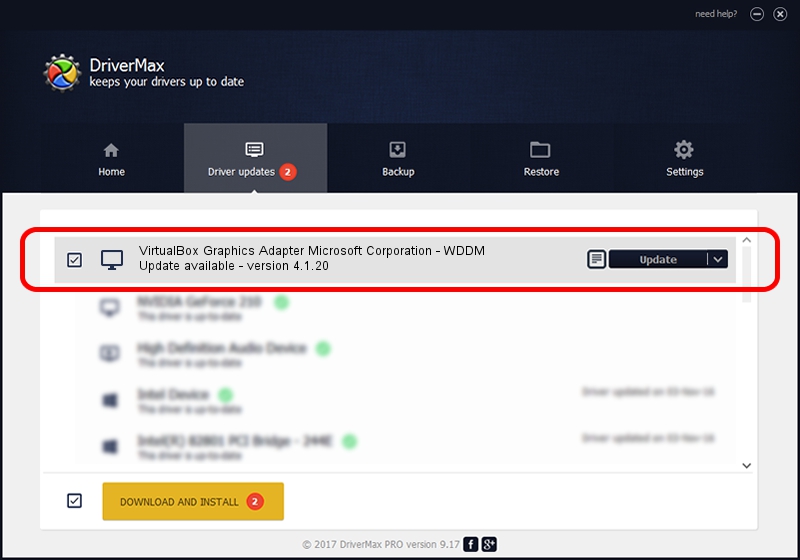Advertising seems to be blocked by your browser.
The ads help us provide this software and web site to you for free.
Please support our project by allowing our site to show ads.
Home /
Manufacturers /
Oracle Corporation /
VirtualBox Graphics Adapter Microsoft Corporation - WDDM /
PCI/VEN_80EE&DEV_BEEF /
4.1.20 Aug 20, 2012
Oracle Corporation VirtualBox Graphics Adapter Microsoft Corporation - WDDM - two ways of downloading and installing the driver
VirtualBox Graphics Adapter Microsoft Corporation - WDDM is a Display Adapters hardware device. This Windows driver was developed by Oracle Corporation. PCI/VEN_80EE&DEV_BEEF is the matching hardware id of this device.
1. How to manually install Oracle Corporation VirtualBox Graphics Adapter Microsoft Corporation - WDDM driver
- You can download from the link below the driver installer file for the Oracle Corporation VirtualBox Graphics Adapter Microsoft Corporation - WDDM driver. The archive contains version 4.1.20 dated 2012-08-20 of the driver.
- Start the driver installer file from a user account with the highest privileges (rights). If your User Access Control (UAC) is running please accept of the driver and run the setup with administrative rights.
- Follow the driver installation wizard, which will guide you; it should be quite easy to follow. The driver installation wizard will scan your computer and will install the right driver.
- When the operation finishes shutdown and restart your PC in order to use the updated driver. As you can see it was quite smple to install a Windows driver!
Driver file size: 2454495 bytes (2.34 MB)
Driver rating 4.7 stars out of 94543 votes.
This driver will work for the following versions of Windows:
- This driver works on Windows Vista 32 bits
- This driver works on Windows 7 32 bits
- This driver works on Windows 8 32 bits
- This driver works on Windows 8.1 32 bits
- This driver works on Windows 10 32 bits
- This driver works on Windows 11 32 bits
2. How to install Oracle Corporation VirtualBox Graphics Adapter Microsoft Corporation - WDDM driver using DriverMax
The advantage of using DriverMax is that it will install the driver for you in just a few seconds and it will keep each driver up to date. How can you install a driver with DriverMax? Let's see!
- Start DriverMax and click on the yellow button that says ~SCAN FOR DRIVER UPDATES NOW~. Wait for DriverMax to scan and analyze each driver on your PC.
- Take a look at the list of available driver updates. Search the list until you find the Oracle Corporation VirtualBox Graphics Adapter Microsoft Corporation - WDDM driver. Click the Update button.
- That's all, the driver is now installed!

Jul 9 2016 7:42PM / Written by Daniel Statescu for DriverMax
follow @DanielStatescu