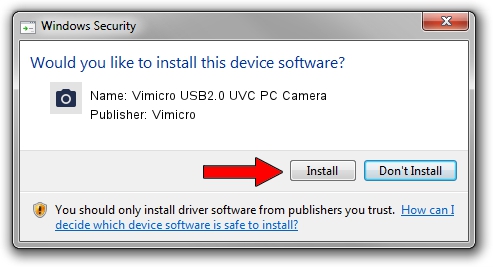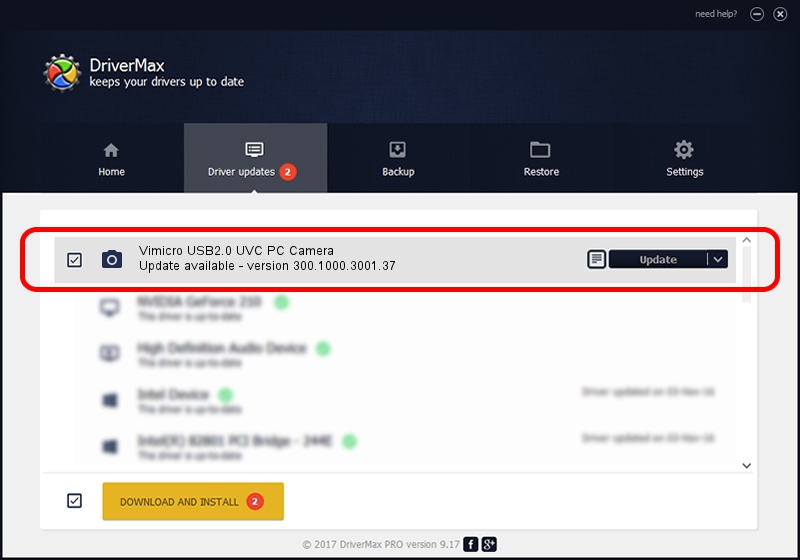Advertising seems to be blocked by your browser.
The ads help us provide this software and web site to you for free.
Please support our project by allowing our site to show ads.
Home /
Manufacturers /
Vimicro /
Vimicro USB2.0 UVC PC Camera /
USB/VID_0ac8&PID_3540&MI_00 /
300.1000.3001.37 Nov 12, 2010
Download and install Vimicro Vimicro USB2.0 UVC PC Camera driver
Vimicro USB2.0 UVC PC Camera is a Imaging Devices hardware device. This driver was developed by Vimicro. The hardware id of this driver is USB/VID_0ac8&PID_3540&MI_00.
1. How to manually install Vimicro Vimicro USB2.0 UVC PC Camera driver
- Download the setup file for Vimicro Vimicro USB2.0 UVC PC Camera driver from the link below. This download link is for the driver version 300.1000.3001.37 released on 2010-11-12.
- Run the driver setup file from a Windows account with administrative rights. If your User Access Control Service (UAC) is started then you will have to accept of the driver and run the setup with administrative rights.
- Follow the driver installation wizard, which should be pretty straightforward. The driver installation wizard will scan your PC for compatible devices and will install the driver.
- Shutdown and restart your computer and enjoy the new driver, it is as simple as that.
Driver file size: 15525537 bytes (14.81 MB)
Driver rating 4.9 stars out of 86549 votes.
This driver was released for the following versions of Windows:
- This driver works on Windows Server 2003 32 bits
- This driver works on Windows XP 32 bits
- This driver works on Windows Vista 32 bits
- This driver works on Windows 7 32 bits
- This driver works on Windows 8 32 bits
- This driver works on Windows 8.1 32 bits
- This driver works on Windows 10 32 bits
- This driver works on Windows 11 32 bits
2. How to use DriverMax to install Vimicro Vimicro USB2.0 UVC PC Camera driver
The advantage of using DriverMax is that it will setup the driver for you in just a few seconds and it will keep each driver up to date, not just this one. How can you install a driver with DriverMax? Let's see!
- Start DriverMax and click on the yellow button that says ~SCAN FOR DRIVER UPDATES NOW~. Wait for DriverMax to scan and analyze each driver on your PC.
- Take a look at the list of driver updates. Search the list until you locate the Vimicro Vimicro USB2.0 UVC PC Camera driver. Click the Update button.
- That's all, the driver is now installed!

Aug 4 2016 4:24AM / Written by Daniel Statescu for DriverMax
follow @DanielStatescu
Advertising seems to be blocked by your browser.
The ads help us provide this software and web site to you for free.
Please support our project by allowing our site to show ads.