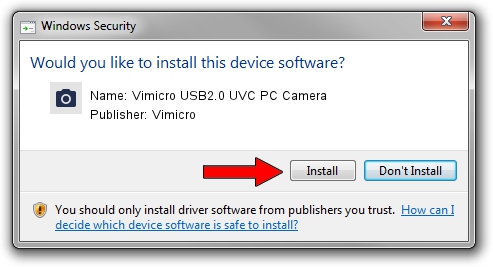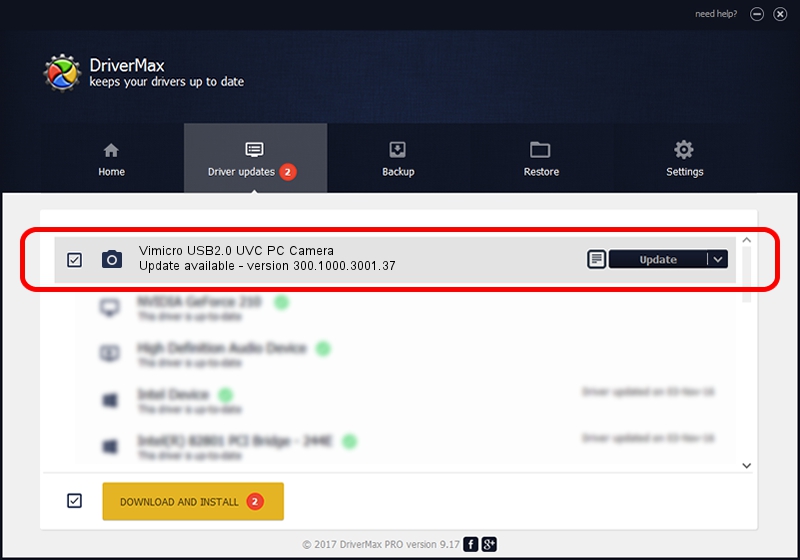Advertising seems to be blocked by your browser.
The ads help us provide this software and web site to you for free.
Please support our project by allowing our site to show ads.
Home /
Manufacturers /
Vimicro /
Vimicro USB2.0 UVC PC Camera /
USB/VID_0ac8&PID_3440&MI_00 /
300.1000.3001.37 Nov 12, 2010
Driver for Vimicro Vimicro USB2.0 UVC PC Camera - downloading and installing it
Vimicro USB2.0 UVC PC Camera is a Imaging Devices hardware device. The Windows version of this driver was developed by Vimicro. The hardware id of this driver is USB/VID_0ac8&PID_3440&MI_00; this string has to match your hardware.
1. How to manually install Vimicro Vimicro USB2.0 UVC PC Camera driver
- Download the driver setup file for Vimicro Vimicro USB2.0 UVC PC Camera driver from the location below. This is the download link for the driver version 300.1000.3001.37 released on 2010-11-12.
- Run the driver installation file from a Windows account with the highest privileges (rights). If your User Access Control Service (UAC) is started then you will have to accept of the driver and run the setup with administrative rights.
- Go through the driver installation wizard, which should be quite straightforward. The driver installation wizard will scan your PC for compatible devices and will install the driver.
- Shutdown and restart your PC and enjoy the fresh driver, as you can see it was quite smple.
Size of this driver: 15525537 bytes (14.81 MB)
Driver rating 4 stars out of 54732 votes.
This driver is fully compatible with the following versions of Windows:
- This driver works on Windows Server 2003 32 bits
- This driver works on Windows XP 32 bits
- This driver works on Windows Vista 32 bits
- This driver works on Windows 7 32 bits
- This driver works on Windows 8 32 bits
- This driver works on Windows 8.1 32 bits
- This driver works on Windows 10 32 bits
- This driver works on Windows 11 32 bits
2. How to use DriverMax to install Vimicro Vimicro USB2.0 UVC PC Camera driver
The most important advantage of using DriverMax is that it will install the driver for you in the easiest possible way and it will keep each driver up to date, not just this one. How easy can you install a driver with DriverMax? Let's see!
- Open DriverMax and click on the yellow button that says ~SCAN FOR DRIVER UPDATES NOW~. Wait for DriverMax to analyze each driver on your PC.
- Take a look at the list of available driver updates. Scroll the list down until you locate the Vimicro Vimicro USB2.0 UVC PC Camera driver. Click on Update.
- That's all, the driver is now installed!

Aug 10 2016 6:21PM / Written by Dan Armano for DriverMax
follow @danarm