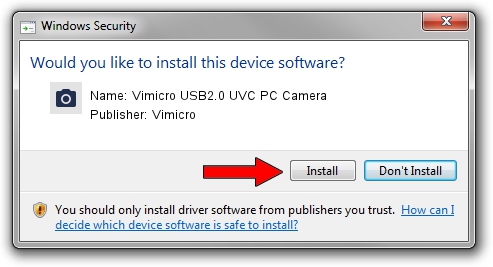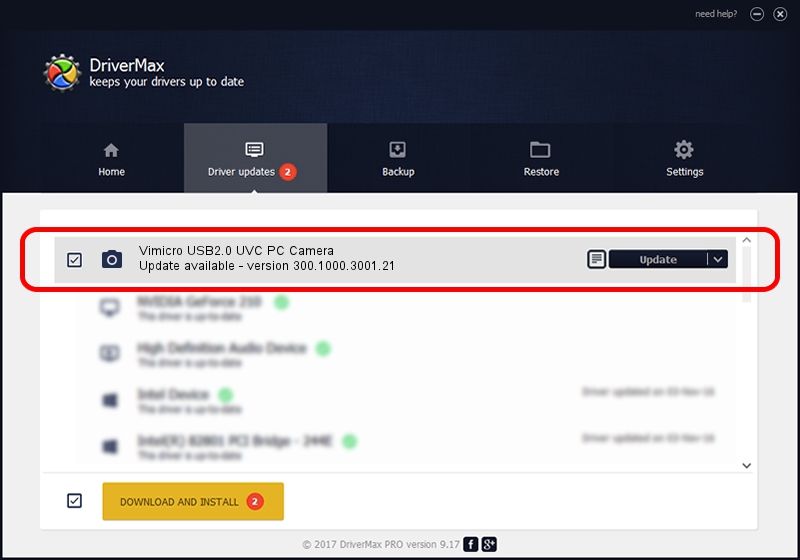Advertising seems to be blocked by your browser.
The ads help us provide this software and web site to you for free.
Please support our project by allowing our site to show ads.
Home /
Manufacturers /
Vimicro /
Vimicro USB2.0 UVC PC Camera /
USB/VID_0ac8&PID_3440&MI_00 /
300.1000.3001.21 Apr 03, 2008
Vimicro Vimicro USB2.0 UVC PC Camera - two ways of downloading and installing the driver
Vimicro USB2.0 UVC PC Camera is a Imaging Devices hardware device. This Windows driver was developed by Vimicro. USB/VID_0ac8&PID_3440&MI_00 is the matching hardware id of this device.
1. Manually install Vimicro Vimicro USB2.0 UVC PC Camera driver
- Download the driver setup file for Vimicro Vimicro USB2.0 UVC PC Camera driver from the location below. This is the download link for the driver version 300.1000.3001.21 released on 2008-04-03.
- Start the driver setup file from a Windows account with administrative rights. If your UAC (User Access Control) is enabled then you will have to confirm the installation of the driver and run the setup with administrative rights.
- Follow the driver setup wizard, which should be quite straightforward. The driver setup wizard will analyze your PC for compatible devices and will install the driver.
- Restart your computer and enjoy the updated driver, as you can see it was quite smple.
Driver file size: 15529775 bytes (14.81 MB)
Driver rating 4.4 stars out of 52889 votes.
This driver will work for the following versions of Windows:
- This driver works on Windows Server 2003 32 bits
- This driver works on Windows XP 32 bits
- This driver works on Windows Vista 32 bits
- This driver works on Windows 7 32 bits
- This driver works on Windows 8 32 bits
- This driver works on Windows 8.1 32 bits
- This driver works on Windows 10 32 bits
- This driver works on Windows 11 32 bits
2. Using DriverMax to install Vimicro Vimicro USB2.0 UVC PC Camera driver
The most important advantage of using DriverMax is that it will install the driver for you in just a few seconds and it will keep each driver up to date. How can you install a driver with DriverMax? Let's see!
- Start DriverMax and press on the yellow button named ~SCAN FOR DRIVER UPDATES NOW~. Wait for DriverMax to scan and analyze each driver on your computer.
- Take a look at the list of detected driver updates. Scroll the list down until you locate the Vimicro Vimicro USB2.0 UVC PC Camera driver. Click the Update button.
- Finished installing the driver!