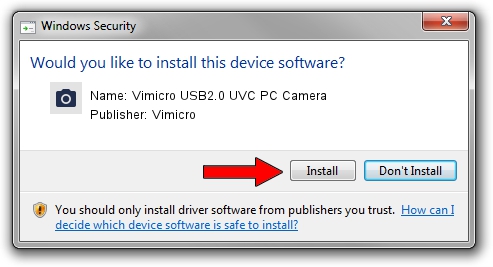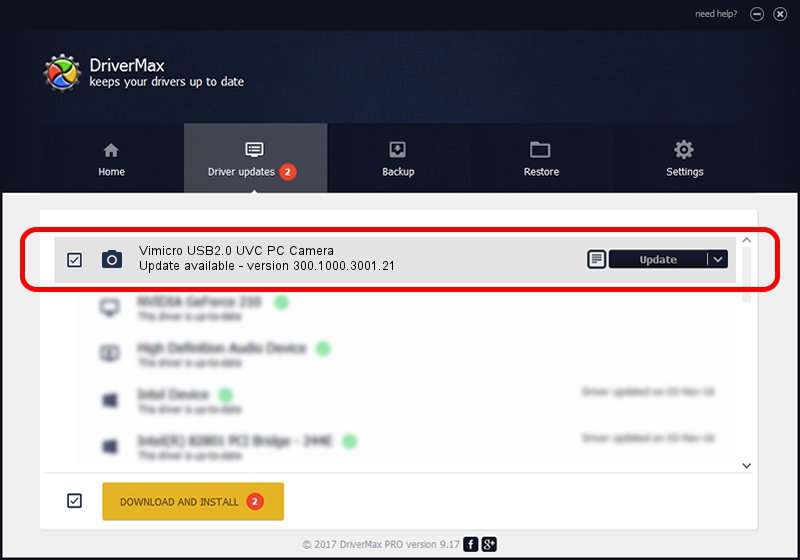Advertising seems to be blocked by your browser.
The ads help us provide this software and web site to you for free.
Please support our project by allowing our site to show ads.
Home /
Manufacturers /
Vimicro /
Vimicro USB2.0 UVC PC Camera /
USB/VID_0ac8&PID_3420&MI_00 /
300.1000.3001.21 Apr 03, 2008
Vimicro Vimicro USB2.0 UVC PC Camera how to download and install the driver
Vimicro USB2.0 UVC PC Camera is a Imaging Devices hardware device. The developer of this driver was Vimicro. USB/VID_0ac8&PID_3420&MI_00 is the matching hardware id of this device.
1. Install Vimicro Vimicro USB2.0 UVC PC Camera driver manually
- You can download from the link below the driver installer file for the Vimicro Vimicro USB2.0 UVC PC Camera driver. The archive contains version 300.1000.3001.21 dated 2008-04-03 of the driver.
- Start the driver installer file from a user account with the highest privileges (rights). If your User Access Control (UAC) is enabled please confirm the installation of the driver and run the setup with administrative rights.
- Go through the driver setup wizard, which will guide you; it should be pretty easy to follow. The driver setup wizard will scan your computer and will install the right driver.
- When the operation finishes shutdown and restart your computer in order to use the updated driver. It is as simple as that to install a Windows driver!
Size of this driver: 15529775 bytes (14.81 MB)
This driver was rated with an average of 4.7 stars by 51182 users.
This driver will work for the following versions of Windows:
- This driver works on Windows Server 2003 32 bits
- This driver works on Windows XP 32 bits
- This driver works on Windows Vista 32 bits
- This driver works on Windows 7 32 bits
- This driver works on Windows 8 32 bits
- This driver works on Windows 8.1 32 bits
- This driver works on Windows 10 32 bits
- This driver works on Windows 11 32 bits
2. Using DriverMax to install Vimicro Vimicro USB2.0 UVC PC Camera driver
The most important advantage of using DriverMax is that it will install the driver for you in the easiest possible way and it will keep each driver up to date, not just this one. How easy can you install a driver using DriverMax? Let's take a look!
- Open DriverMax and click on the yellow button named ~SCAN FOR DRIVER UPDATES NOW~. Wait for DriverMax to analyze each driver on your PC.
- Take a look at the list of detected driver updates. Scroll the list down until you find the Vimicro Vimicro USB2.0 UVC PC Camera driver. Click the Update button.
- That's all, the driver is now installed!

Aug 10 2016 9:50AM / Written by Dan Armano for DriverMax
follow @danarm