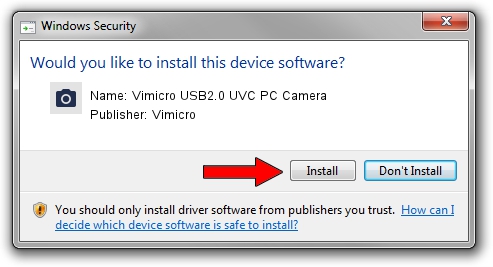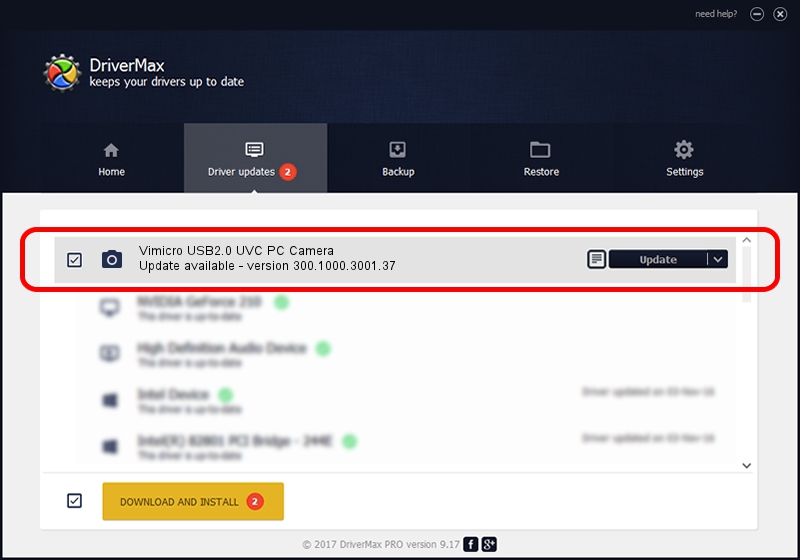Advertising seems to be blocked by your browser.
The ads help us provide this software and web site to you for free.
Please support our project by allowing our site to show ads.
Home /
Manufacturers /
Vimicro /
Vimicro USB2.0 UVC PC Camera /
USB/VID_0ac8&PID_3000&MI_00 /
300.1000.3001.37 Nov 12, 2010
Driver for Vimicro Vimicro USB2.0 UVC PC Camera - downloading and installing it
Vimicro USB2.0 UVC PC Camera is a Imaging Devices device. The developer of this driver was Vimicro. The hardware id of this driver is USB/VID_0ac8&PID_3000&MI_00; this string has to match your hardware.
1. Manually install Vimicro Vimicro USB2.0 UVC PC Camera driver
- You can download from the link below the driver setup file for the Vimicro Vimicro USB2.0 UVC PC Camera driver. The archive contains version 300.1000.3001.37 released on 2010-11-12 of the driver.
- Start the driver installer file from a user account with the highest privileges (rights). If your UAC (User Access Control) is enabled please accept of the driver and run the setup with administrative rights.
- Follow the driver installation wizard, which will guide you; it should be pretty easy to follow. The driver installation wizard will scan your PC and will install the right driver.
- When the operation finishes shutdown and restart your PC in order to use the updated driver. As you can see it was quite smple to install a Windows driver!
Size of this driver: 15525537 bytes (14.81 MB)
This driver was rated with an average of 4.5 stars by 55167 users.
This driver was released for the following versions of Windows:
- This driver works on Windows Server 2003 32 bits
- This driver works on Windows XP 32 bits
- This driver works on Windows Vista 32 bits
- This driver works on Windows 7 32 bits
- This driver works on Windows 8 32 bits
- This driver works on Windows 8.1 32 bits
- This driver works on Windows 10 32 bits
- This driver works on Windows 11 32 bits
2. The easy way: using DriverMax to install Vimicro Vimicro USB2.0 UVC PC Camera driver
The most important advantage of using DriverMax is that it will install the driver for you in the easiest possible way and it will keep each driver up to date. How easy can you install a driver with DriverMax? Let's take a look!
- Start DriverMax and press on the yellow button named ~SCAN FOR DRIVER UPDATES NOW~. Wait for DriverMax to scan and analyze each driver on your PC.
- Take a look at the list of driver updates. Search the list until you locate the Vimicro Vimicro USB2.0 UVC PC Camera driver. Click the Update button.
- That's all, the driver is now installed!

Aug 10 2016 6:18PM / Written by Andreea Kartman for DriverMax
follow @DeeaKartman