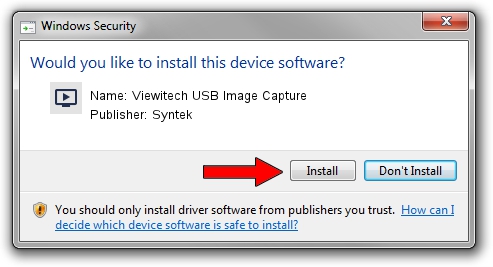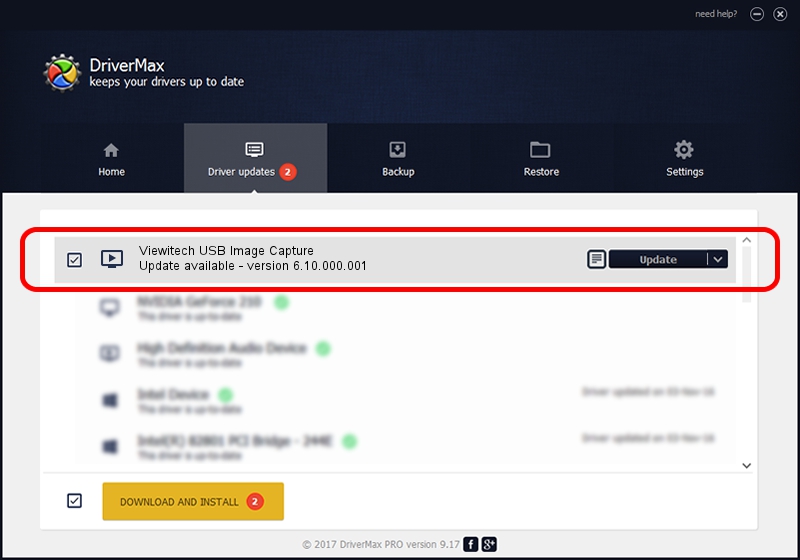Advertising seems to be blocked by your browser.
The ads help us provide this software and web site to you for free.
Please support our project by allowing our site to show ads.
Home /
Manufacturers /
Syntek /
Viewitech USB Image Capture /
USB/Vid_0932&Pid_0300 /
6.10.000.001 Aug 31, 2007
Syntek Viewitech USB Image Capture how to download and install the driver
Viewitech USB Image Capture is a MEDIA device. The Windows version of this driver was developed by Syntek. USB/Vid_0932&Pid_0300 is the matching hardware id of this device.
1. Install Syntek Viewitech USB Image Capture driver manually
- You can download from the link below the driver setup file for the Syntek Viewitech USB Image Capture driver. The archive contains version 6.10.000.001 released on 2007-08-31 of the driver.
- Start the driver installer file from a user account with administrative rights. If your User Access Control (UAC) is started please confirm the installation of the driver and run the setup with administrative rights.
- Follow the driver installation wizard, which will guide you; it should be pretty easy to follow. The driver installation wizard will analyze your PC and will install the right driver.
- When the operation finishes shutdown and restart your computer in order to use the updated driver. It is as simple as that to install a Windows driver!
Driver rating 3 stars out of 10767 votes.
2. How to use DriverMax to install Syntek Viewitech USB Image Capture driver
The most important advantage of using DriverMax is that it will install the driver for you in the easiest possible way and it will keep each driver up to date, not just this one. How easy can you install a driver using DriverMax? Let's follow a few steps!
- Start DriverMax and press on the yellow button that says ~SCAN FOR DRIVER UPDATES NOW~. Wait for DriverMax to analyze each driver on your computer.
- Take a look at the list of available driver updates. Scroll the list down until you locate the Syntek Viewitech USB Image Capture driver. Click on Update.
- Finished installing the driver!

Jul 10 2016 11:50PM / Written by Dan Armano for DriverMax
follow @danarm