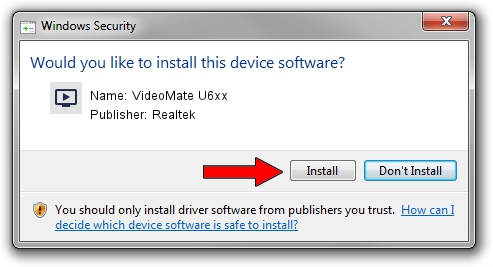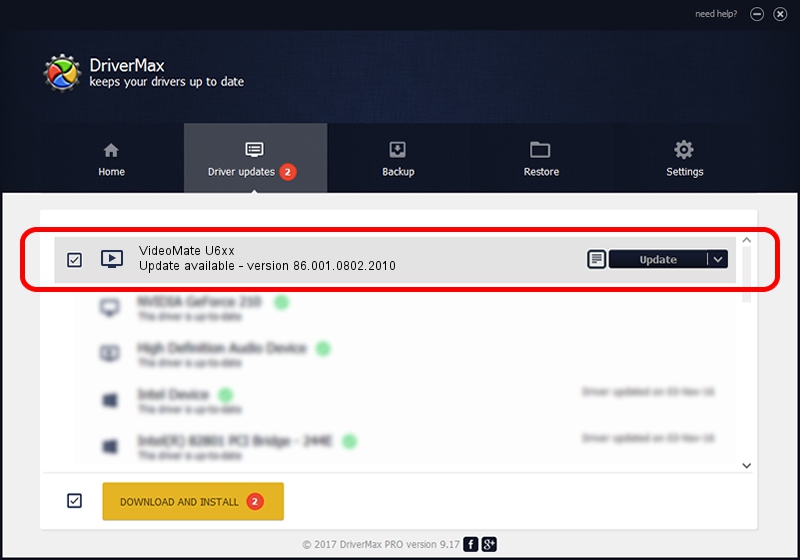Advertising seems to be blocked by your browser.
The ads help us provide this software and web site to you for free.
Please support our project by allowing our site to show ads.
Home /
Manufacturers /
Realtek /
VideoMate U6xx /
USB/VID_185B&PID_0680 /
86.001.0802.2010 Aug 02, 2010
Realtek VideoMate U6xx how to download and install the driver
VideoMate U6xx is a MEDIA device. This Windows driver was developed by Realtek. In order to make sure you are downloading the exact right driver the hardware id is USB/VID_185B&PID_0680.
1. Install Realtek VideoMate U6xx driver manually
- Download the setup file for Realtek VideoMate U6xx driver from the link below. This download link is for the driver version 86.001.0802.2010 dated 2010-08-02.
- Run the driver installation file from a Windows account with administrative rights. If your User Access Control (UAC) is running then you will have to accept of the driver and run the setup with administrative rights.
- Follow the driver setup wizard, which should be pretty easy to follow. The driver setup wizard will analyze your PC for compatible devices and will install the driver.
- Shutdown and restart your computer and enjoy the new driver, it is as simple as that.
File size of the driver: 118446 bytes (115.67 KB)
This driver was rated with an average of 4.6 stars by 86763 users.
This driver is fully compatible with the following versions of Windows:
- This driver works on Windows 2000 32 bits
- This driver works on Windows Server 2003 32 bits
- This driver works on Windows XP 32 bits
- This driver works on Windows Vista 32 bits
- This driver works on Windows 7 32 bits
- This driver works on Windows 8 32 bits
- This driver works on Windows 8.1 32 bits
- This driver works on Windows 10 32 bits
- This driver works on Windows 11 32 bits
2. How to install Realtek VideoMate U6xx driver using DriverMax
The advantage of using DriverMax is that it will install the driver for you in the easiest possible way and it will keep each driver up to date. How easy can you install a driver with DriverMax? Let's follow a few steps!
- Start DriverMax and click on the yellow button that says ~SCAN FOR DRIVER UPDATES NOW~. Wait for DriverMax to scan and analyze each driver on your computer.
- Take a look at the list of detected driver updates. Search the list until you find the Realtek VideoMate U6xx driver. Click the Update button.
- That's all, the driver is now installed!

Jul 9 2016 11:32AM / Written by Daniel Statescu for DriverMax
follow @DanielStatescu