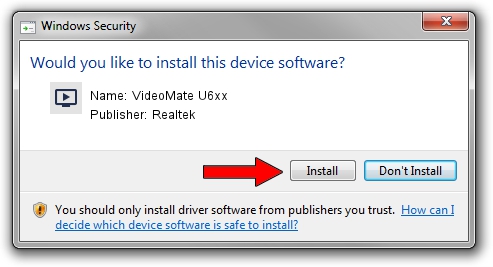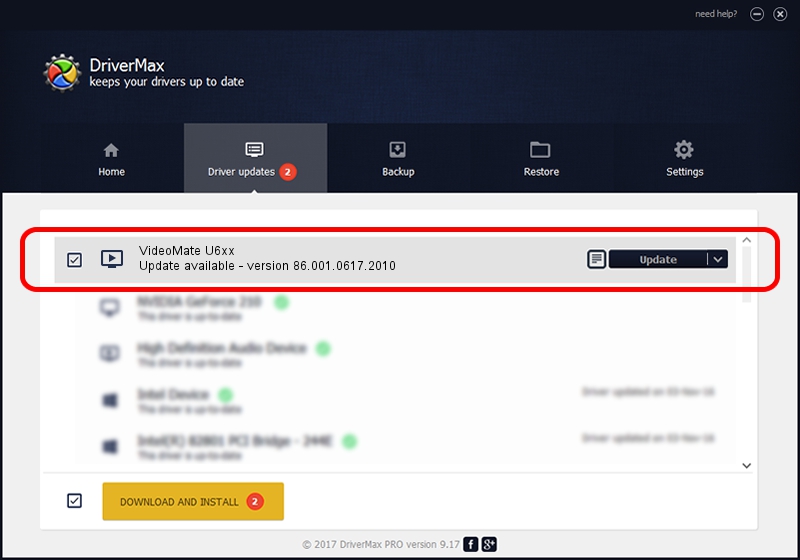Advertising seems to be blocked by your browser.
The ads help us provide this software and web site to you for free.
Please support our project by allowing our site to show ads.
Home /
Manufacturers /
Realtek /
VideoMate U6xx /
USB/VID_185B&PID_0650 /
86.001.0617.2010 Jun 17, 2010
Realtek VideoMate U6xx driver download and installation
VideoMate U6xx is a MEDIA device. The Windows version of this driver was developed by Realtek. USB/VID_185B&PID_0650 is the matching hardware id of this device.
1. Realtek VideoMate U6xx driver - how to install it manually
- Download the setup file for Realtek VideoMate U6xx driver from the link below. This is the download link for the driver version 86.001.0617.2010 released on 2010-06-17.
- Run the driver setup file from a Windows account with administrative rights. If your User Access Control Service (UAC) is enabled then you will have to confirm the installation of the driver and run the setup with administrative rights.
- Go through the driver installation wizard, which should be quite easy to follow. The driver installation wizard will scan your PC for compatible devices and will install the driver.
- Restart your PC and enjoy the fresh driver, it is as simple as that.
The file size of this driver is 118035 bytes (115.27 KB)
This driver was rated with an average of 4.9 stars by 63859 users.
This driver was released for the following versions of Windows:
- This driver works on Windows 2000 32 bits
- This driver works on Windows Server 2003 32 bits
- This driver works on Windows XP 32 bits
- This driver works on Windows Vista 32 bits
- This driver works on Windows 7 32 bits
- This driver works on Windows 8 32 bits
- This driver works on Windows 8.1 32 bits
- This driver works on Windows 10 32 bits
- This driver works on Windows 11 32 bits
2. Installing the Realtek VideoMate U6xx driver using DriverMax: the easy way
The most important advantage of using DriverMax is that it will setup the driver for you in the easiest possible way and it will keep each driver up to date. How can you install a driver using DriverMax? Let's follow a few steps!
- Open DriverMax and click on the yellow button that says ~SCAN FOR DRIVER UPDATES NOW~. Wait for DriverMax to scan and analyze each driver on your PC.
- Take a look at the list of driver updates. Search the list until you locate the Realtek VideoMate U6xx driver. Click on Update.
- That's it, you installed your first driver!

Jul 17 2016 8:02AM / Written by Daniel Statescu for DriverMax
follow @DanielStatescu