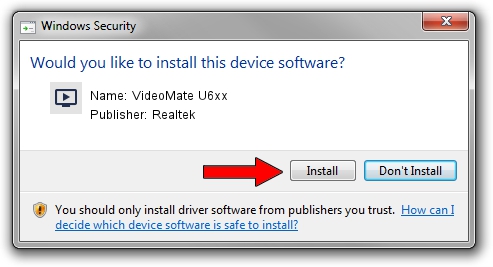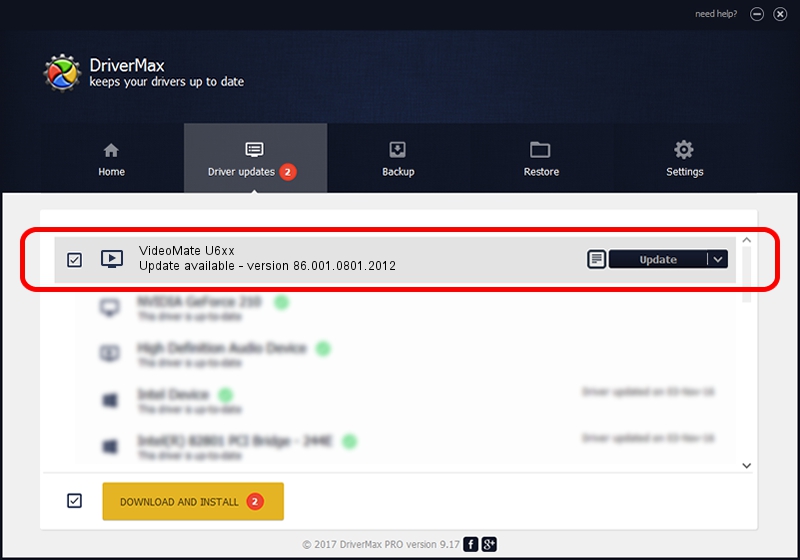Advertising seems to be blocked by your browser.
The ads help us provide this software and web site to you for free.
Please support our project by allowing our site to show ads.
Home /
Manufacturers /
Realtek /
VideoMate U6xx /
USB/VID_185B&PID_0640 /
86.001.0801.2012 Aug 01, 2012
Realtek VideoMate U6xx how to download and install the driver
VideoMate U6xx is a MEDIA device. The Windows version of this driver was developed by Realtek. USB/VID_185B&PID_0640 is the matching hardware id of this device.
1. Realtek VideoMate U6xx - install the driver manually
- Download the driver setup file for Realtek VideoMate U6xx driver from the link below. This download link is for the driver version 86.001.0801.2012 dated 2012-08-01.
- Start the driver installation file from a Windows account with administrative rights. If your User Access Control (UAC) is running then you will have to accept of the driver and run the setup with administrative rights.
- Go through the driver installation wizard, which should be quite straightforward. The driver installation wizard will scan your PC for compatible devices and will install the driver.
- Shutdown and restart your computer and enjoy the fresh driver, as you can see it was quite smple.
Download size of the driver: 125060 bytes (122.13 KB)
Driver rating 4.8 stars out of 85473 votes.
This driver will work for the following versions of Windows:
- This driver works on Windows 2000 32 bits
- This driver works on Windows Server 2003 32 bits
- This driver works on Windows XP 32 bits
- This driver works on Windows Vista 32 bits
- This driver works on Windows 7 32 bits
- This driver works on Windows 8 32 bits
- This driver works on Windows 8.1 32 bits
- This driver works on Windows 10 32 bits
- This driver works on Windows 11 32 bits
2. How to install Realtek VideoMate U6xx driver using DriverMax
The advantage of using DriverMax is that it will setup the driver for you in the easiest possible way and it will keep each driver up to date. How can you install a driver with DriverMax? Let's take a look!
- Start DriverMax and press on the yellow button named ~SCAN FOR DRIVER UPDATES NOW~. Wait for DriverMax to scan and analyze each driver on your computer.
- Take a look at the list of available driver updates. Search the list until you find the Realtek VideoMate U6xx driver. Click the Update button.
- That's it, you installed your first driver!

Jul 11 2016 3:46AM / Written by Dan Armano for DriverMax
follow @danarm