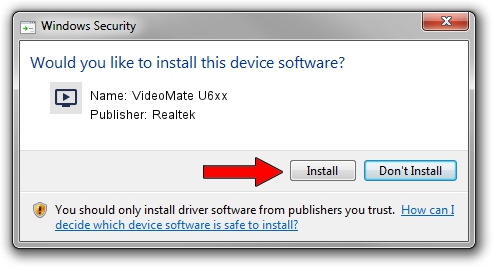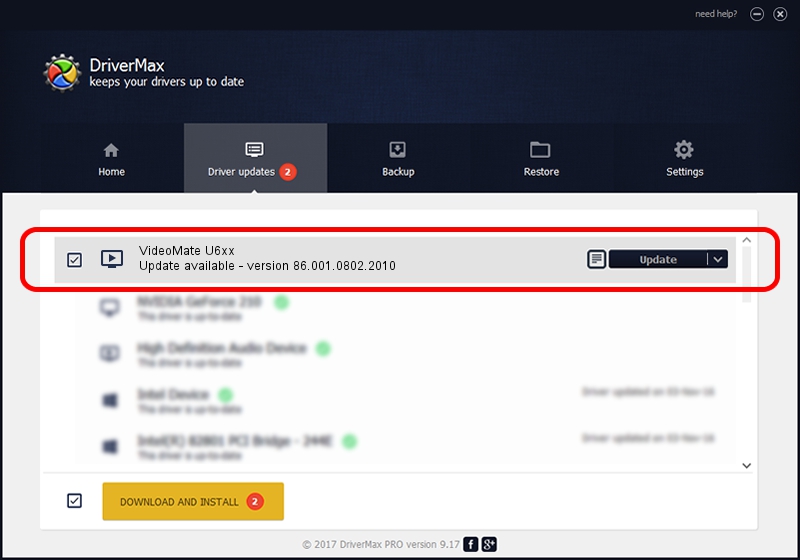Advertising seems to be blocked by your browser.
The ads help us provide this software and web site to you for free.
Please support our project by allowing our site to show ads.
Home /
Manufacturers /
Realtek /
VideoMate U6xx /
USB/VID_185B&PID_0630 /
86.001.0802.2010 Aug 02, 2010
Driver for Realtek VideoMate U6xx - downloading and installing it
VideoMate U6xx is a MEDIA device. The developer of this driver was Realtek. USB/VID_185B&PID_0630 is the matching hardware id of this device.
1. Realtek VideoMate U6xx - install the driver manually
- Download the driver setup file for Realtek VideoMate U6xx driver from the location below. This is the download link for the driver version 86.001.0802.2010 released on 2010-08-02.
- Start the driver installation file from a Windows account with the highest privileges (rights). If your User Access Control Service (UAC) is started then you will have to accept of the driver and run the setup with administrative rights.
- Go through the driver installation wizard, which should be pretty straightforward. The driver installation wizard will analyze your PC for compatible devices and will install the driver.
- Restart your PC and enjoy the fresh driver, as you can see it was quite smple.
File size of the driver: 118446 bytes (115.67 KB)
This driver received an average rating of 4.3 stars out of 86664 votes.
This driver is fully compatible with the following versions of Windows:
- This driver works on Windows 2000 32 bits
- This driver works on Windows Server 2003 32 bits
- This driver works on Windows XP 32 bits
- This driver works on Windows Vista 32 bits
- This driver works on Windows 7 32 bits
- This driver works on Windows 8 32 bits
- This driver works on Windows 8.1 32 bits
- This driver works on Windows 10 32 bits
- This driver works on Windows 11 32 bits
2. How to install Realtek VideoMate U6xx driver using DriverMax
The most important advantage of using DriverMax is that it will install the driver for you in the easiest possible way and it will keep each driver up to date, not just this one. How easy can you install a driver using DriverMax? Let's take a look!
- Open DriverMax and push on the yellow button that says ~SCAN FOR DRIVER UPDATES NOW~. Wait for DriverMax to scan and analyze each driver on your computer.
- Take a look at the list of available driver updates. Search the list until you find the Realtek VideoMate U6xx driver. Click the Update button.
- Enjoy using the updated driver! :)

Jul 9 2016 11:33AM / Written by Daniel Statescu for DriverMax
follow @DanielStatescu