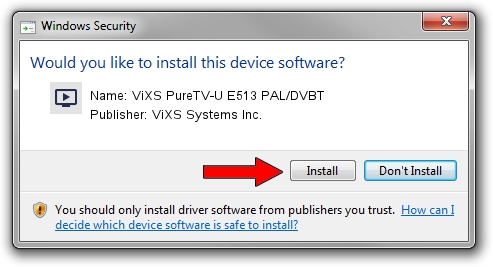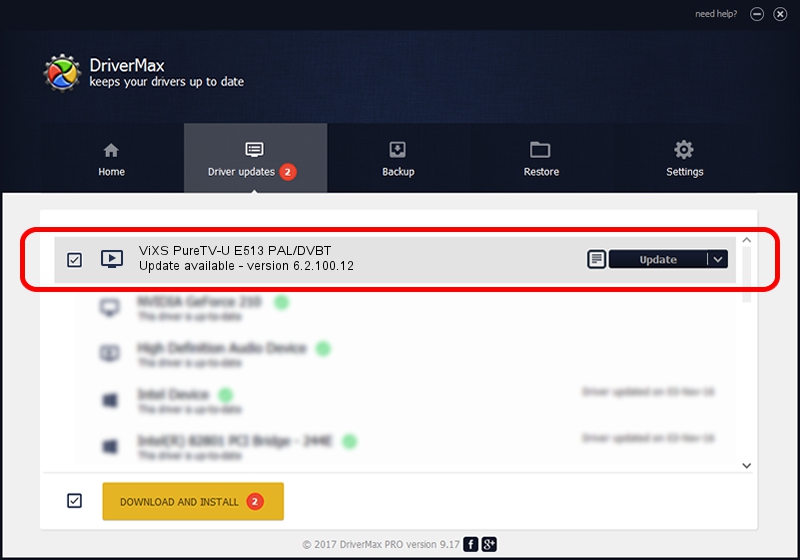Advertising seems to be blocked by your browser.
The ads help us provide this software and web site to you for free.
Please support our project by allowing our site to show ads.
Home /
Manufacturers /
ViXS Systems Inc. /
ViXS PureTV-U E513 PAL/DVBT /
PCI/VEN_1745&DEV_2100&SUBSYS_E51317DE /
6.2.100.12 Dec 07, 2007
ViXS Systems Inc. ViXS PureTV-U E513 PAL/DVBT driver download and installation
ViXS PureTV-U E513 PAL/DVBT is a MEDIA device. The developer of this driver was ViXS Systems Inc.. In order to make sure you are downloading the exact right driver the hardware id is PCI/VEN_1745&DEV_2100&SUBSYS_E51317DE.
1. Manually install ViXS Systems Inc. ViXS PureTV-U E513 PAL/DVBT driver
- Download the driver setup file for ViXS Systems Inc. ViXS PureTV-U E513 PAL/DVBT driver from the link below. This download link is for the driver version 6.2.100.12 released on 2007-12-07.
- Run the driver installation file from a Windows account with administrative rights. If your User Access Control (UAC) is running then you will have to accept of the driver and run the setup with administrative rights.
- Go through the driver installation wizard, which should be quite straightforward. The driver installation wizard will analyze your PC for compatible devices and will install the driver.
- Restart your PC and enjoy the fresh driver, it is as simple as that.
This driver was installed by many users and received an average rating of 4 stars out of 90114 votes.
2. How to install ViXS Systems Inc. ViXS PureTV-U E513 PAL/DVBT driver using DriverMax
The advantage of using DriverMax is that it will setup the driver for you in the easiest possible way and it will keep each driver up to date. How can you install a driver using DriverMax? Let's follow a few steps!
- Open DriverMax and push on the yellow button named ~SCAN FOR DRIVER UPDATES NOW~. Wait for DriverMax to analyze each driver on your PC.
- Take a look at the list of driver updates. Scroll the list down until you find the ViXS Systems Inc. ViXS PureTV-U E513 PAL/DVBT driver. Click on Update.
- Finished installing the driver!

Aug 3 2016 10:55PM / Written by Dan Armano for DriverMax
follow @danarm