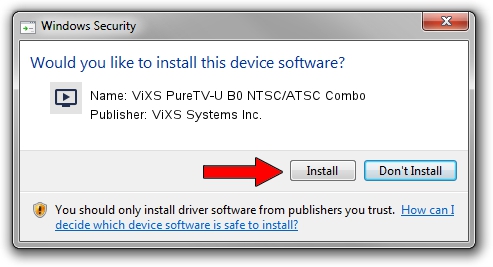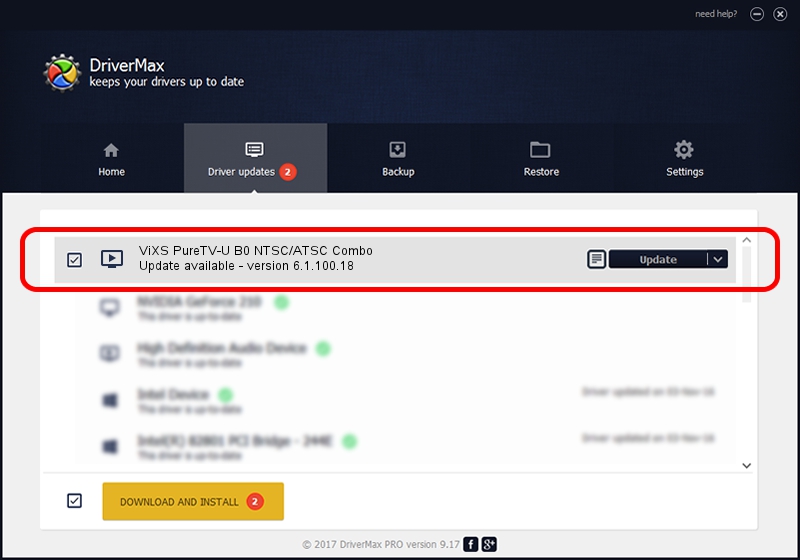Advertising seems to be blocked by your browser.
The ads help us provide this software and web site to you for free.
Please support our project by allowing our site to show ads.
Home /
Manufacturers /
ViXS Systems Inc. /
ViXS PureTV-U B0 NTSC/ATSC Combo /
PCI/VEN_1745&DEV_2100&SUBSYS_48B01043 /
6.1.100.18 Sep 07, 2007
Driver for ViXS Systems Inc. ViXS PureTV-U B0 NTSC/ATSC Combo - downloading and installing it
ViXS PureTV-U B0 NTSC/ATSC Combo is a MEDIA device. The Windows version of this driver was developed by ViXS Systems Inc.. The hardware id of this driver is PCI/VEN_1745&DEV_2100&SUBSYS_48B01043.
1. Install ViXS Systems Inc. ViXS PureTV-U B0 NTSC/ATSC Combo driver manually
- Download the driver setup file for ViXS Systems Inc. ViXS PureTV-U B0 NTSC/ATSC Combo driver from the location below. This is the download link for the driver version 6.1.100.18 dated 2007-09-07.
- Start the driver setup file from a Windows account with administrative rights. If your User Access Control Service (UAC) is running then you will have to accept of the driver and run the setup with administrative rights.
- Follow the driver installation wizard, which should be pretty straightforward. The driver installation wizard will scan your PC for compatible devices and will install the driver.
- Restart your computer and enjoy the fresh driver, it is as simple as that.
This driver was rated with an average of 3.7 stars by 6900 users.
2. How to install ViXS Systems Inc. ViXS PureTV-U B0 NTSC/ATSC Combo driver using DriverMax
The advantage of using DriverMax is that it will setup the driver for you in the easiest possible way and it will keep each driver up to date. How easy can you install a driver with DriverMax? Let's follow a few steps!
- Open DriverMax and push on the yellow button that says ~SCAN FOR DRIVER UPDATES NOW~. Wait for DriverMax to scan and analyze each driver on your computer.
- Take a look at the list of driver updates. Scroll the list down until you find the ViXS Systems Inc. ViXS PureTV-U B0 NTSC/ATSC Combo driver. Click on Update.
- That's all, the driver is now installed!

Jul 12 2016 4:16PM / Written by Daniel Statescu for DriverMax
follow @DanielStatescu