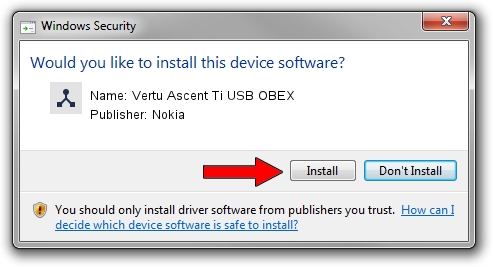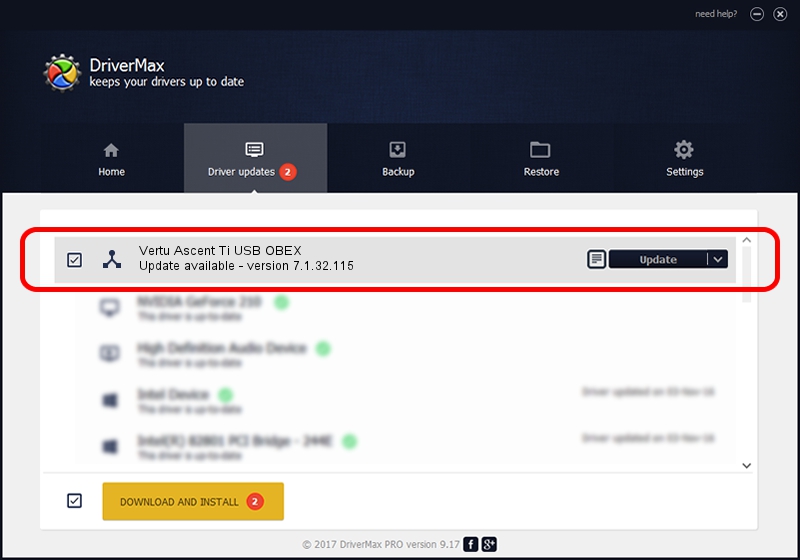Advertising seems to be blocked by your browser.
The ads help us provide this software and web site to you for free.
Please support our project by allowing our site to show ads.
Home /
Manufacturers /
Nokia /
Vertu Ascent Ti USB OBEX /
NMWCD/VID_0421&PID_04E9&IF_OBX /
7.1.32.115 Mar 08, 2013
Nokia Vertu Ascent Ti USB OBEX - two ways of downloading and installing the driver
Vertu Ascent Ti USB OBEX is a Wireless Communication Devices hardware device. The Windows version of this driver was developed by Nokia. The hardware id of this driver is NMWCD/VID_0421&PID_04E9&IF_OBX; this string has to match your hardware.
1. Nokia Vertu Ascent Ti USB OBEX - install the driver manually
- You can download from the link below the driver installer file for the Nokia Vertu Ascent Ti USB OBEX driver. The archive contains version 7.1.32.115 released on 2013-03-08 of the driver.
- Start the driver installer file from a user account with the highest privileges (rights). If your UAC (User Access Control) is enabled please accept of the driver and run the setup with administrative rights.
- Go through the driver installation wizard, which will guide you; it should be pretty easy to follow. The driver installation wizard will scan your PC and will install the right driver.
- When the operation finishes restart your computer in order to use the updated driver. It is as simple as that to install a Windows driver!
Driver rating 3.9 stars out of 31535 votes.
2. Using DriverMax to install Nokia Vertu Ascent Ti USB OBEX driver
The advantage of using DriverMax is that it will install the driver for you in just a few seconds and it will keep each driver up to date, not just this one. How can you install a driver with DriverMax? Let's take a look!
- Open DriverMax and push on the yellow button named ~SCAN FOR DRIVER UPDATES NOW~. Wait for DriverMax to analyze each driver on your PC.
- Take a look at the list of detected driver updates. Scroll the list down until you locate the Nokia Vertu Ascent Ti USB OBEX driver. Click the Update button.
- Finished installing the driver!

Jul 18 2016 2:45PM / Written by Dan Armano for DriverMax
follow @danarm