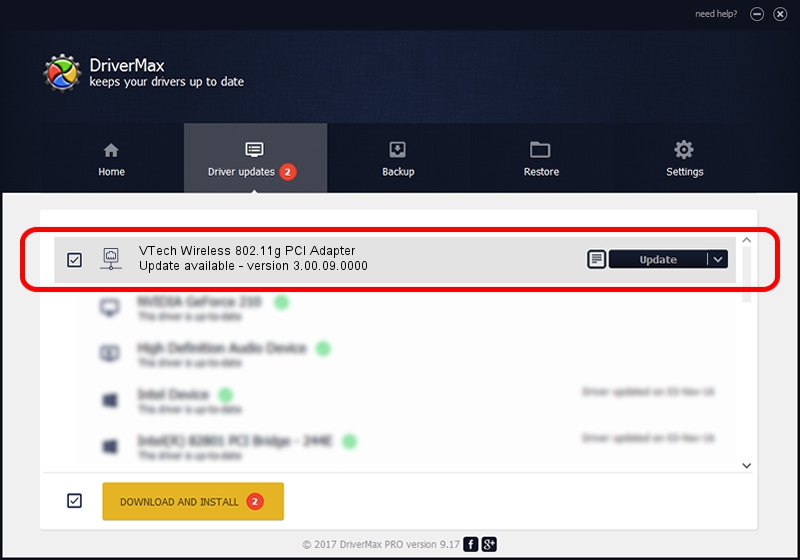Advertising seems to be blocked by your browser.
The ads help us provide this software and web site to you for free.
Please support our project by allowing our site to show ads.
Home /
Manufacturers /
VTech Telecommunications Ltd /
VTech Wireless 802.11g PCI Adapter /
PCI/VEN_1814&DEV_0302&SUBSYS_301118A3 /
3.00.09.0000 Apr 07, 2010
Driver for VTech Telecommunications Ltd VTech Wireless 802.11g PCI Adapter - downloading and installing it
VTech Wireless 802.11g PCI Adapter is a Network Adapters device. The Windows version of this driver was developed by VTech Telecommunications Ltd. PCI/VEN_1814&DEV_0302&SUBSYS_301118A3 is the matching hardware id of this device.
1. How to manually install VTech Telecommunications Ltd VTech Wireless 802.11g PCI Adapter driver
- You can download from the link below the driver setup file for the VTech Telecommunications Ltd VTech Wireless 802.11g PCI Adapter driver. The archive contains version 3.00.09.0000 released on 2010-04-07 of the driver.
- Run the driver installer file from a user account with administrative rights. If your UAC (User Access Control) is enabled please accept of the driver and run the setup with administrative rights.
- Follow the driver setup wizard, which will guide you; it should be quite easy to follow. The driver setup wizard will analyze your PC and will install the right driver.
- When the operation finishes shutdown and restart your computer in order to use the updated driver. As you can see it was quite smple to install a Windows driver!
This driver was rated with an average of 4 stars by 81639 users.
2. Using DriverMax to install VTech Telecommunications Ltd VTech Wireless 802.11g PCI Adapter driver
The most important advantage of using DriverMax is that it will install the driver for you in just a few seconds and it will keep each driver up to date, not just this one. How can you install a driver with DriverMax? Let's take a look!
- Start DriverMax and push on the yellow button that says ~SCAN FOR DRIVER UPDATES NOW~. Wait for DriverMax to analyze each driver on your PC.
- Take a look at the list of available driver updates. Scroll the list down until you find the VTech Telecommunications Ltd VTech Wireless 802.11g PCI Adapter driver. Click the Update button.
- That's all, the driver is now installed!