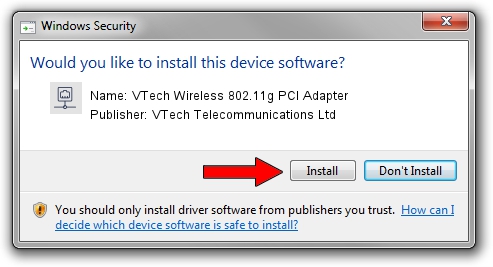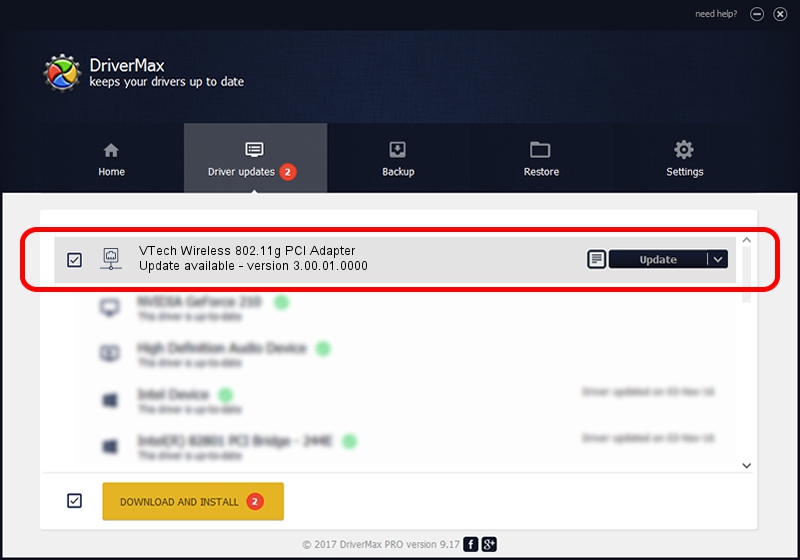Advertising seems to be blocked by your browser.
The ads help us provide this software and web site to you for free.
Please support our project by allowing our site to show ads.
Home /
Manufacturers /
VTech Telecommunications Ltd /
VTech Wireless 802.11g PCI Adapter /
PCI/VEN_1814&DEV_0302&SUBSYS_301118A3 /
3.00.01.0000 Jun 02, 2009
VTech Telecommunications Ltd VTech Wireless 802.11g PCI Adapter driver download and installation
VTech Wireless 802.11g PCI Adapter is a Network Adapters hardware device. This Windows driver was developed by VTech Telecommunications Ltd. The hardware id of this driver is PCI/VEN_1814&DEV_0302&SUBSYS_301118A3.
1. Manually install VTech Telecommunications Ltd VTech Wireless 802.11g PCI Adapter driver
- Download the driver setup file for VTech Telecommunications Ltd VTech Wireless 802.11g PCI Adapter driver from the location below. This is the download link for the driver version 3.00.01.0000 dated 2009-06-02.
- Start the driver installation file from a Windows account with administrative rights. If your User Access Control (UAC) is started then you will have to accept of the driver and run the setup with administrative rights.
- Go through the driver installation wizard, which should be pretty straightforward. The driver installation wizard will analyze your PC for compatible devices and will install the driver.
- Shutdown and restart your PC and enjoy the updated driver, as you can see it was quite smple.
Size of this driver: 380393 bytes (371.48 KB)
This driver was rated with an average of 4.8 stars by 84745 users.
This driver was released for the following versions of Windows:
- This driver works on Windows 7 64 bits
- This driver works on Windows 8 64 bits
- This driver works on Windows 8.1 64 bits
- This driver works on Windows 10 64 bits
- This driver works on Windows 11 64 bits
2. How to install VTech Telecommunications Ltd VTech Wireless 802.11g PCI Adapter driver using DriverMax
The most important advantage of using DriverMax is that it will setup the driver for you in the easiest possible way and it will keep each driver up to date, not just this one. How easy can you install a driver using DriverMax? Let's take a look!
- Open DriverMax and click on the yellow button that says ~SCAN FOR DRIVER UPDATES NOW~. Wait for DriverMax to analyze each driver on your computer.
- Take a look at the list of driver updates. Search the list until you find the VTech Telecommunications Ltd VTech Wireless 802.11g PCI Adapter driver. Click on Update.
- That's it, you installed your first driver!

Jul 8 2016 12:54AM / Written by Andreea Kartman for DriverMax
follow @DeeaKartman