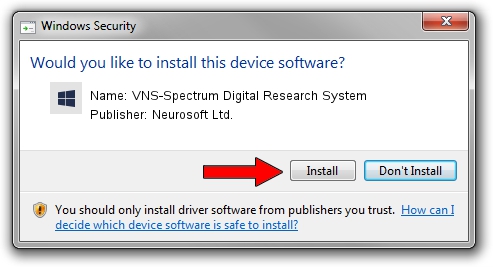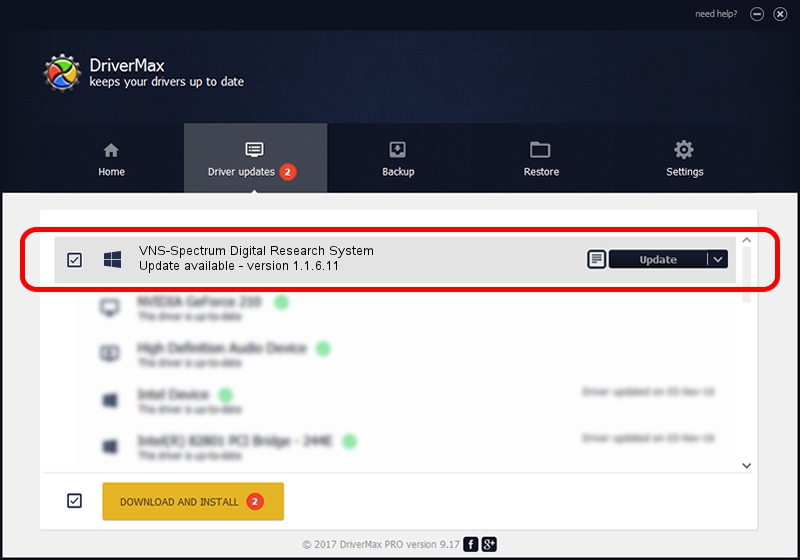Advertising seems to be blocked by your browser.
The ads help us provide this software and web site to you for free.
Please support our project by allowing our site to show ads.
Home /
Manufacturers /
Neurosoft Ltd. /
VNS-Spectrum Digital Research System /
USB/VID_ACCA&PID_8700 /
1.1.6.11 Jun 04, 2014
Neurosoft Ltd. VNS-Spectrum Digital Research System - two ways of downloading and installing the driver
VNS-Spectrum Digital Research System is a NeuroSoftUSBdevices hardware device. The developer of this driver was Neurosoft Ltd.. The hardware id of this driver is USB/VID_ACCA&PID_8700; this string has to match your hardware.
1. Install Neurosoft Ltd. VNS-Spectrum Digital Research System driver manually
- Download the driver setup file for Neurosoft Ltd. VNS-Spectrum Digital Research System driver from the link below. This download link is for the driver version 1.1.6.11 released on 2014-06-04.
- Run the driver installation file from a Windows account with the highest privileges (rights). If your UAC (User Access Control) is running then you will have to confirm the installation of the driver and run the setup with administrative rights.
- Follow the driver installation wizard, which should be quite straightforward. The driver installation wizard will analyze your PC for compatible devices and will install the driver.
- Shutdown and restart your computer and enjoy the new driver, as you can see it was quite smple.
This driver received an average rating of 3.7 stars out of 55968 votes.
2. The easy way: using DriverMax to install Neurosoft Ltd. VNS-Spectrum Digital Research System driver
The most important advantage of using DriverMax is that it will setup the driver for you in the easiest possible way and it will keep each driver up to date, not just this one. How can you install a driver with DriverMax? Let's follow a few steps!
- Open DriverMax and push on the yellow button that says ~SCAN FOR DRIVER UPDATES NOW~. Wait for DriverMax to scan and analyze each driver on your PC.
- Take a look at the list of detected driver updates. Scroll the list down until you locate the Neurosoft Ltd. VNS-Spectrum Digital Research System driver. Click the Update button.
- Finished installing the driver!

Jun 20 2016 12:48PM / Written by Daniel Statescu for DriverMax
follow @DanielStatescu