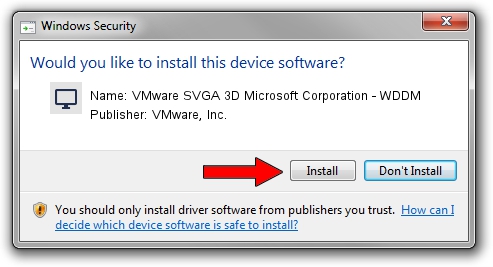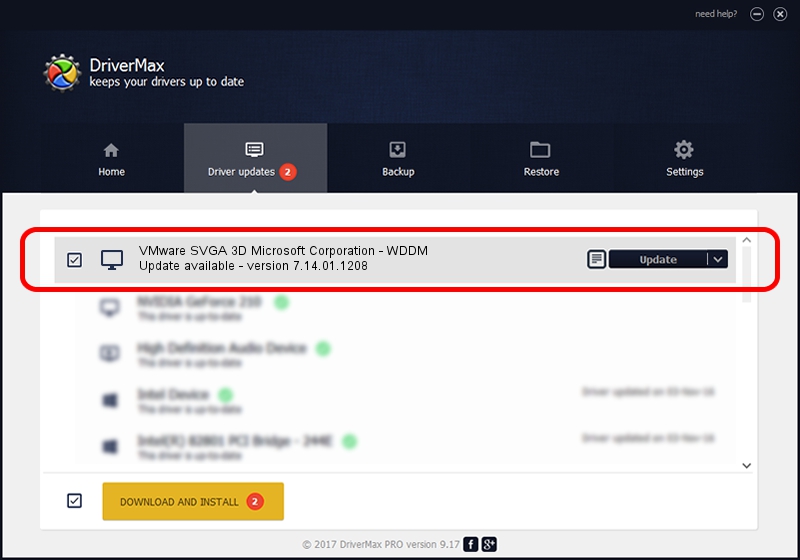Advertising seems to be blocked by your browser.
The ads help us provide this software and web site to you for free.
Please support our project by allowing our site to show ads.
Home /
Manufacturers /
VMware, Inc. /
VMware SVGA 3D Microsoft Corporation - WDDM /
PCI/VEN_15AD&DEV_0405&SUBSYS_040515AD&REV_00 /
7.14.01.1208 Nov 07, 2012
VMware, Inc. VMware SVGA 3D Microsoft Corporation - WDDM how to download and install the driver
VMware SVGA 3D Microsoft Corporation - WDDM is a Display Adapters hardware device. The developer of this driver was VMware, Inc.. PCI/VEN_15AD&DEV_0405&SUBSYS_040515AD&REV_00 is the matching hardware id of this device.
1. VMware, Inc. VMware SVGA 3D Microsoft Corporation - WDDM driver - how to install it manually
- Download the setup file for VMware, Inc. VMware SVGA 3D Microsoft Corporation - WDDM driver from the link below. This download link is for the driver version 7.14.01.1208 dated 2012-11-07.
- Start the driver setup file from a Windows account with the highest privileges (rights). If your UAC (User Access Control) is enabled then you will have to confirm the installation of the driver and run the setup with administrative rights.
- Go through the driver installation wizard, which should be quite easy to follow. The driver installation wizard will analyze your PC for compatible devices and will install the driver.
- Restart your computer and enjoy the updated driver, as you can see it was quite smple.
Download size of the driver: 2675178 bytes (2.55 MB)
Driver rating 5 stars out of 32499 votes.
This driver is compatible with the following versions of Windows:
- This driver works on Windows Vista 64 bits
- This driver works on Windows 7 64 bits
- This driver works on Windows 8 64 bits
- This driver works on Windows 8.1 64 bits
- This driver works on Windows 10 64 bits
- This driver works on Windows 11 64 bits
2. The easy way: using DriverMax to install VMware, Inc. VMware SVGA 3D Microsoft Corporation - WDDM driver
The most important advantage of using DriverMax is that it will install the driver for you in the easiest possible way and it will keep each driver up to date. How can you install a driver using DriverMax? Let's take a look!
- Start DriverMax and click on the yellow button that says ~SCAN FOR DRIVER UPDATES NOW~. Wait for DriverMax to analyze each driver on your PC.
- Take a look at the list of driver updates. Search the list until you locate the VMware, Inc. VMware SVGA 3D Microsoft Corporation - WDDM driver. Click on Update.
- Enjoy using the updated driver! :)

Jul 22 2016 7:49PM / Written by Andreea Kartman for DriverMax
follow @DeeaKartman