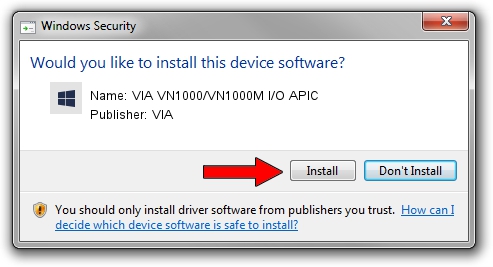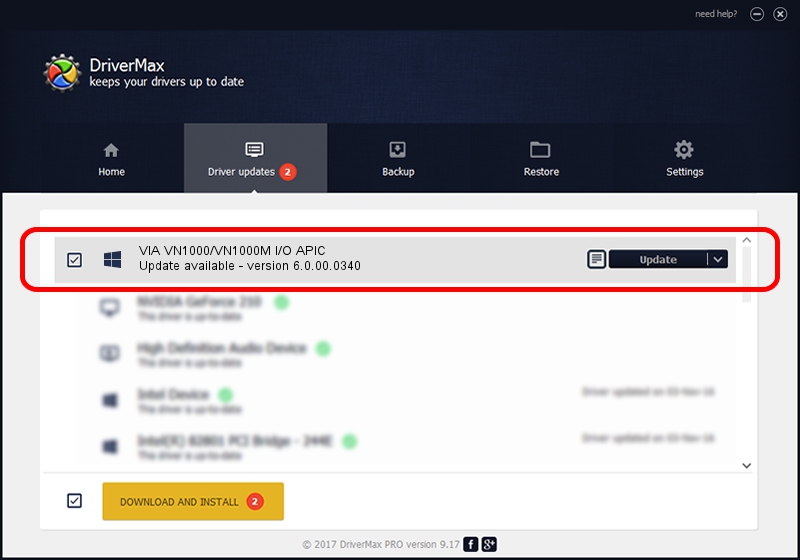Advertising seems to be blocked by your browser.
The ads help us provide this software and web site to you for free.
Please support our project by allowing our site to show ads.
Home /
Manufacturers /
VIA /
VIA VN1000/VN1000M I/O APIC /
PCI/VEN_1106&DEV_5419 /
6.0.00.0340 Jun 15, 2012
VIA VIA VN1000/VN1000M I/O APIC how to download and install the driver
VIA VN1000/VN1000M I/O APIC is a Chipset device. The Windows version of this driver was developed by VIA. The hardware id of this driver is PCI/VEN_1106&DEV_5419; this string has to match your hardware.
1. VIA VIA VN1000/VN1000M I/O APIC - install the driver manually
- Download the driver setup file for VIA VIA VN1000/VN1000M I/O APIC driver from the location below. This is the download link for the driver version 6.0.00.0340 released on 2012-06-15.
- Run the driver setup file from a Windows account with the highest privileges (rights). If your User Access Control Service (UAC) is running then you will have to confirm the installation of the driver and run the setup with administrative rights.
- Go through the driver installation wizard, which should be quite easy to follow. The driver installation wizard will scan your PC for compatible devices and will install the driver.
- Restart your computer and enjoy the fresh driver, it is as simple as that.
This driver received an average rating of 3.7 stars out of 47832 votes.
2. Installing the VIA VIA VN1000/VN1000M I/O APIC driver using DriverMax: the easy way
The advantage of using DriverMax is that it will install the driver for you in just a few seconds and it will keep each driver up to date. How can you install a driver with DriverMax? Let's follow a few steps!
- Open DriverMax and click on the yellow button that says ~SCAN FOR DRIVER UPDATES NOW~. Wait for DriverMax to scan and analyze each driver on your computer.
- Take a look at the list of detected driver updates. Scroll the list down until you locate the VIA VIA VN1000/VN1000M I/O APIC driver. Click the Update button.
- Finished installing the driver!

Aug 8 2016 5:53AM / Written by Dan Armano for DriverMax
follow @danarm