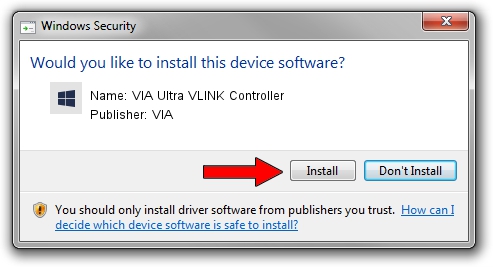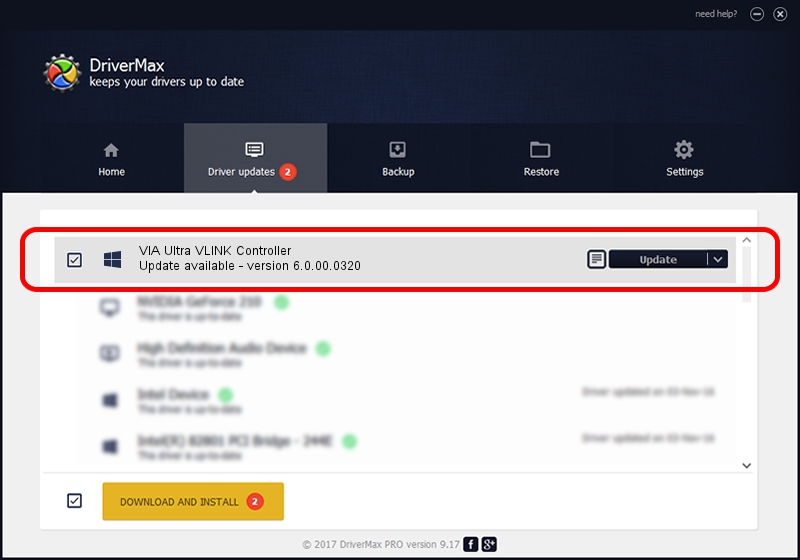Advertising seems to be blocked by your browser.
The ads help us provide this software and web site to you for free.
Please support our project by allowing our site to show ads.
Home /
Manufacturers /
VIA /
VIA Ultra VLINK Controller /
PCI/VEN_1106&DEV_287E /
6.0.00.0320 Aug 12, 2009
Download and install VIA VIA Ultra VLINK Controller driver
VIA Ultra VLINK Controller is a Chipset hardware device. The Windows version of this driver was developed by VIA. In order to make sure you are downloading the exact right driver the hardware id is PCI/VEN_1106&DEV_287E.
1. VIA VIA Ultra VLINK Controller - install the driver manually
- Download the driver setup file for VIA VIA Ultra VLINK Controller driver from the link below. This download link is for the driver version 6.0.00.0320 released on 2009-08-12.
- Start the driver installation file from a Windows account with the highest privileges (rights). If your User Access Control Service (UAC) is started then you will have to confirm the installation of the driver and run the setup with administrative rights.
- Go through the driver setup wizard, which should be pretty straightforward. The driver setup wizard will scan your PC for compatible devices and will install the driver.
- Restart your computer and enjoy the updated driver, as you can see it was quite smple.
Download size of the driver: 25098 bytes (24.51 KB)
Driver rating 4 stars out of 61802 votes.
This driver was released for the following versions of Windows:
- This driver works on Windows 2000 32 bits
- This driver works on Windows 2000 64 bits
- This driver works on Windows Server 2003 32 bits
- This driver works on Windows Server 2003 64 bits
- This driver works on Windows XP 32 bits
- This driver works on Windows XP 64 bits
2. How to use DriverMax to install VIA VIA Ultra VLINK Controller driver
The advantage of using DriverMax is that it will setup the driver for you in the easiest possible way and it will keep each driver up to date. How easy can you install a driver with DriverMax? Let's see!
- Start DriverMax and click on the yellow button that says ~SCAN FOR DRIVER UPDATES NOW~. Wait for DriverMax to scan and analyze each driver on your computer.
- Take a look at the list of driver updates. Scroll the list down until you locate the VIA VIA Ultra VLINK Controller driver. Click on Update.
- Finished installing the driver!

Aug 13 2016 8:41PM / Written by Andreea Kartman for DriverMax
follow @DeeaKartman