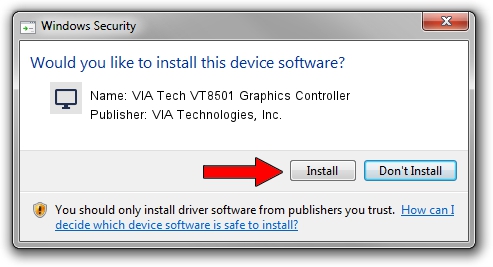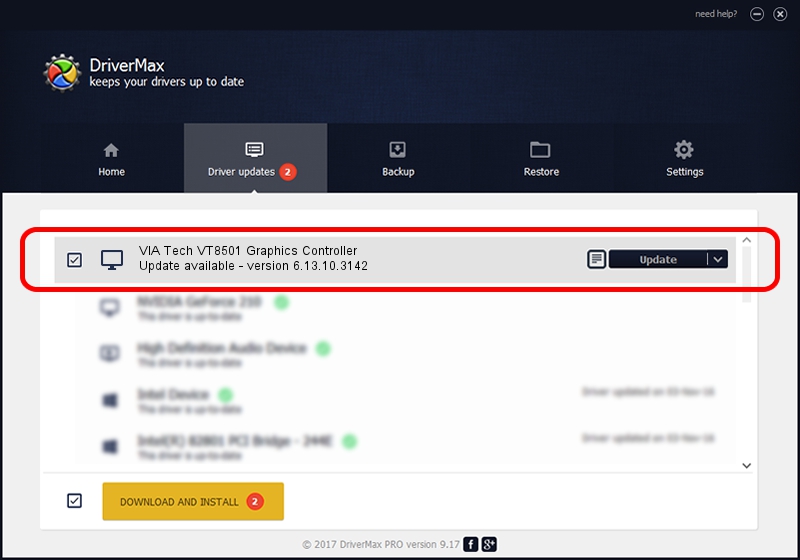Advertising seems to be blocked by your browser.
The ads help us provide this software and web site to you for free.
Please support our project by allowing our site to show ads.
Home /
Manufacturers /
VIA Technologies, Inc. /
VIA Tech VT8501 Graphics Controller /
PCI/VEN_1023&DEV_8400 /
6.13.10.3142 Oct 21, 2003
Driver for VIA Technologies, Inc. VIA Tech VT8501 Graphics Controller - downloading and installing it
VIA Tech VT8501 Graphics Controller is a Display Adapters device. This Windows driver was developed by VIA Technologies, Inc.. The hardware id of this driver is PCI/VEN_1023&DEV_8400; this string has to match your hardware.
1. Manually install VIA Technologies, Inc. VIA Tech VT8501 Graphics Controller driver
- You can download from the link below the driver setup file for the VIA Technologies, Inc. VIA Tech VT8501 Graphics Controller driver. The archive contains version 6.13.10.3142 dated 2003-10-21 of the driver.
- Start the driver installer file from a user account with the highest privileges (rights). If your UAC (User Access Control) is enabled please confirm the installation of the driver and run the setup with administrative rights.
- Follow the driver setup wizard, which will guide you; it should be quite easy to follow. The driver setup wizard will scan your computer and will install the right driver.
- When the operation finishes restart your PC in order to use the updated driver. As you can see it was quite smple to install a Windows driver!
File size of the driver: 1432399 bytes (1.37 MB)
This driver received an average rating of 3.1 stars out of 69044 votes.
This driver is fully compatible with the following versions of Windows:
- This driver works on Windows 2000 32 bits
- This driver works on Windows Server 2003 32 bits
- This driver works on Windows XP 32 bits
- This driver works on Windows Vista 32 bits
- This driver works on Windows 7 32 bits
- This driver works on Windows 8 32 bits
- This driver works on Windows 8.1 32 bits
- This driver works on Windows 10 32 bits
- This driver works on Windows 11 32 bits
2. Installing the VIA Technologies, Inc. VIA Tech VT8501 Graphics Controller driver using DriverMax: the easy way
The advantage of using DriverMax is that it will setup the driver for you in the easiest possible way and it will keep each driver up to date. How can you install a driver using DriverMax? Let's see!
- Start DriverMax and click on the yellow button that says ~SCAN FOR DRIVER UPDATES NOW~. Wait for DriverMax to analyze each driver on your computer.
- Take a look at the list of available driver updates. Scroll the list down until you locate the VIA Technologies, Inc. VIA Tech VT8501 Graphics Controller driver. Click the Update button.
- That's all, the driver is now installed!

Jul 24 2016 7:05PM / Written by Daniel Statescu for DriverMax
follow @DanielStatescu