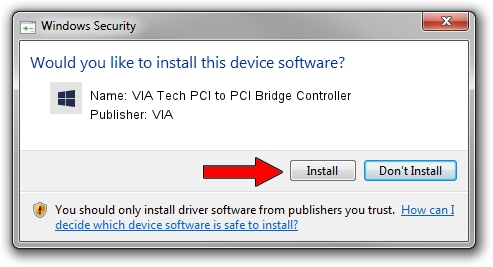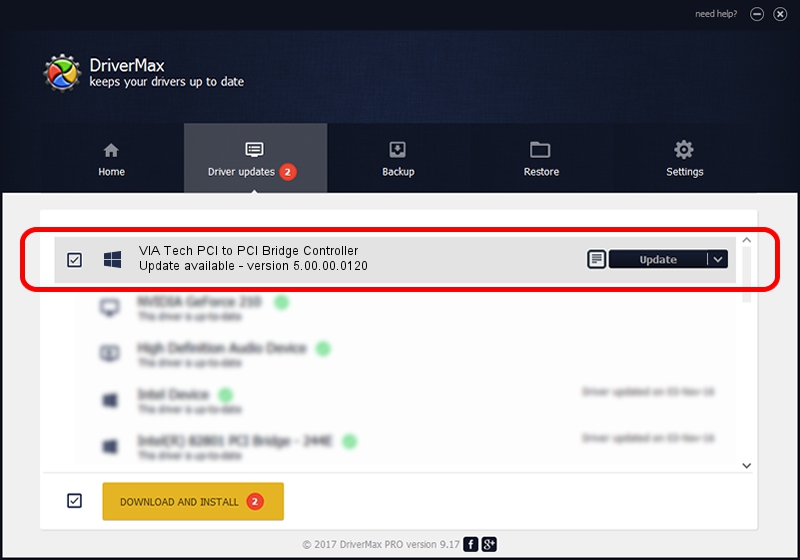Advertising seems to be blocked by your browser.
The ads help us provide this software and web site to you for free.
Please support our project by allowing our site to show ads.
Home /
Manufacturers /
VIA /
VIA Tech PCI to PCI Bridge Controller /
PCI/VEN_1106&DEV_3113 /
5.00.00.0120 Aug 01, 2000
VIA VIA Tech PCI to PCI Bridge Controller how to download and install the driver
VIA Tech PCI to PCI Bridge Controller is a Chipset device. This driver was developed by VIA. PCI/VEN_1106&DEV_3113 is the matching hardware id of this device.
1. Install VIA VIA Tech PCI to PCI Bridge Controller driver manually
- Download the setup file for VIA VIA Tech PCI to PCI Bridge Controller driver from the link below. This is the download link for the driver version 5.00.00.0120 released on 2000-08-01.
- Start the driver installation file from a Windows account with administrative rights. If your User Access Control Service (UAC) is enabled then you will have to confirm the installation of the driver and run the setup with administrative rights.
- Go through the driver installation wizard, which should be pretty straightforward. The driver installation wizard will analyze your PC for compatible devices and will install the driver.
- Restart your computer and enjoy the updated driver, it is as simple as that.
Driver file size: 6126 bytes (5.98 KB)
This driver was installed by many users and received an average rating of 4.9 stars out of 78086 votes.
This driver is fully compatible with the following versions of Windows:
- This driver works on Windows 2000 32 bits
- This driver works on Windows Server 2003 32 bits
- This driver works on Windows XP 32 bits
- This driver works on Windows Vista 32 bits
- This driver works on Windows 7 32 bits
- This driver works on Windows 8 32 bits
- This driver works on Windows 8.1 32 bits
- This driver works on Windows 10 32 bits
- This driver works on Windows 11 32 bits
2. Installing the VIA VIA Tech PCI to PCI Bridge Controller driver using DriverMax: the easy way
The most important advantage of using DriverMax is that it will setup the driver for you in the easiest possible way and it will keep each driver up to date. How easy can you install a driver with DriverMax? Let's take a look!
- Open DriverMax and push on the yellow button named ~SCAN FOR DRIVER UPDATES NOW~. Wait for DriverMax to analyze each driver on your computer.
- Take a look at the list of available driver updates. Search the list until you find the VIA VIA Tech PCI to PCI Bridge Controller driver. Click on Update.
- Enjoy using the updated driver! :)

Jul 17 2016 10:15AM / Written by Dan Armano for DriverMax
follow @danarm