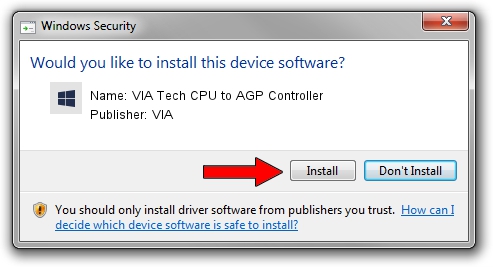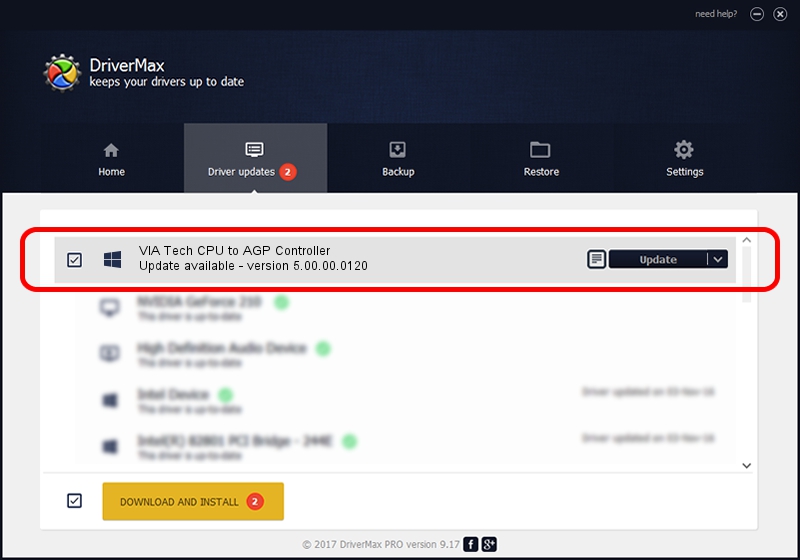Advertising seems to be blocked by your browser.
The ads help us provide this software and web site to you for free.
Please support our project by allowing our site to show ads.
Home /
Manufacturers /
VIA /
VIA Tech CPU to AGP Controller /
PCI/VEN_1106&DEV_b103 /
5.00.00.0120 Aug 01, 2000
Driver for VIA VIA Tech CPU to AGP Controller - downloading and installing it
VIA Tech CPU to AGP Controller is a Chipset device. The Windows version of this driver was developed by VIA. PCI/VEN_1106&DEV_b103 is the matching hardware id of this device.
1. Install VIA VIA Tech CPU to AGP Controller driver manually
- Download the driver setup file for VIA VIA Tech CPU to AGP Controller driver from the location below. This is the download link for the driver version 5.00.00.0120 released on 2000-08-01.
- Start the driver setup file from a Windows account with administrative rights. If your User Access Control (UAC) is enabled then you will have to confirm the installation of the driver and run the setup with administrative rights.
- Follow the driver setup wizard, which should be pretty easy to follow. The driver setup wizard will scan your PC for compatible devices and will install the driver.
- Restart your computer and enjoy the fresh driver, as you can see it was quite smple.
Download size of the driver: 6126 bytes (5.98 KB)
This driver received an average rating of 4.3 stars out of 78552 votes.
This driver is fully compatible with the following versions of Windows:
- This driver works on Windows 2000 32 bits
- This driver works on Windows Server 2003 32 bits
- This driver works on Windows XP 32 bits
- This driver works on Windows Vista 32 bits
- This driver works on Windows 7 32 bits
- This driver works on Windows 8 32 bits
- This driver works on Windows 8.1 32 bits
- This driver works on Windows 10 32 bits
- This driver works on Windows 11 32 bits
2. The easy way: using DriverMax to install VIA VIA Tech CPU to AGP Controller driver
The most important advantage of using DriverMax is that it will install the driver for you in just a few seconds and it will keep each driver up to date, not just this one. How easy can you install a driver with DriverMax? Let's follow a few steps!
- Start DriverMax and push on the yellow button named ~SCAN FOR DRIVER UPDATES NOW~. Wait for DriverMax to analyze each driver on your computer.
- Take a look at the list of driver updates. Scroll the list down until you locate the VIA VIA Tech CPU to AGP Controller driver. Click on Update.
- Finished installing the driver!

Jul 17 2016 10:19AM / Written by Daniel Statescu for DriverMax
follow @DanielStatescu