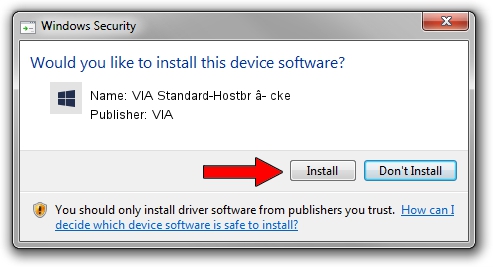Advertising seems to be blocked by your browser.
The ads help us provide this software and web site to you for free.
Please support our project by allowing our site to show ads.
Home /
Manufacturers /
VIA /
VIA Standard-Hostbr â- cke /
PCI/VEN_1106&DEV_2282 /
5.2.3790.1830 Oct 01, 2002
VIA VIA Standard-Hostbr â- cke - two ways of downloading and installing the driver
VIA Standard-Hostbr â- cke is a Chipset hardware device. The Windows version of this driver was developed by VIA. PCI/VEN_1106&DEV_2282 is the matching hardware id of this device.
1. How to manually install VIA VIA Standard-Hostbr â- cke driver
- Download the setup file for VIA VIA Standard-Hostbr â- cke driver from the link below. This download link is for the driver version 5.2.3790.1830 dated 2002-10-01.
- Start the driver setup file from a Windows account with administrative rights. If your User Access Control Service (UAC) is started then you will have to confirm the installation of the driver and run the setup with administrative rights.
- Go through the driver installation wizard, which should be pretty straightforward. The driver installation wizard will scan your PC for compatible devices and will install the driver.
- Shutdown and restart your computer and enjoy the updated driver, as you can see it was quite smple.
This driver was installed by many users and received an average rating of 4 stars out of 58512 votes.
2. The easy way: using DriverMax to install VIA VIA Standard-Hostbr â- cke driver
The most important advantage of using DriverMax is that it will setup the driver for you in the easiest possible way and it will keep each driver up to date, not just this one. How easy can you install a driver with DriverMax? Let's follow a few steps!
- Start DriverMax and press on the yellow button that says ~SCAN FOR DRIVER UPDATES NOW~. Wait for DriverMax to analyze each driver on your PC.
- Take a look at the list of detected driver updates. Search the list until you locate the VIA VIA Standard-Hostbr â- cke driver. Click the Update button.
- That's all, the driver is now installed!

Aug 7 2016 3:06PM / Written by Daniel Statescu for DriverMax
follow @DanielStatescu