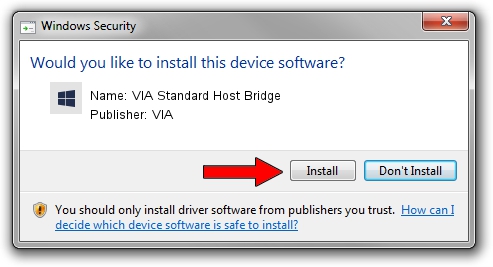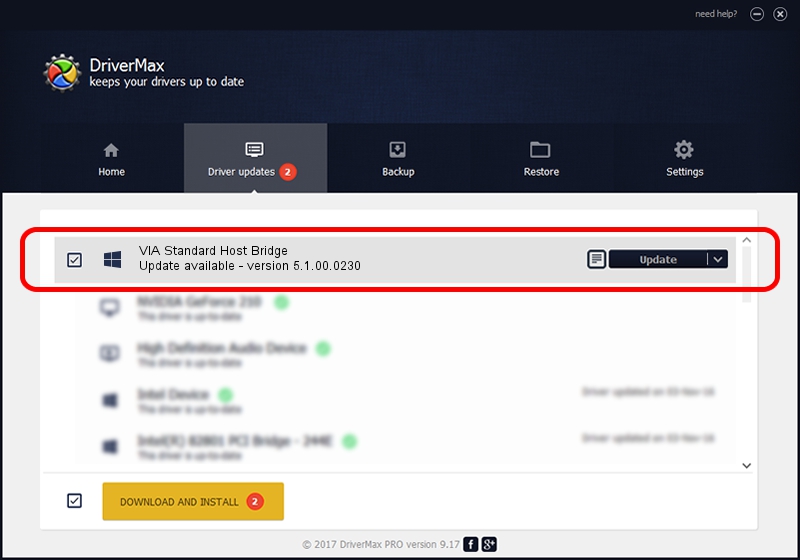Advertising seems to be blocked by your browser.
The ads help us provide this software and web site to you for free.
Please support our project by allowing our site to show ads.
Home /
Manufacturers /
VIA /
VIA Standard Host Bridge /
PCI/VEN_1106&DEV_3123 /
5.1.00.0230 Oct 02, 2002
Driver for VIA VIA Standard Host Bridge - downloading and installing it
VIA Standard Host Bridge is a Chipset device. The Windows version of this driver was developed by VIA. The hardware id of this driver is PCI/VEN_1106&DEV_3123.
1. Install VIA VIA Standard Host Bridge driver manually
- Download the setup file for VIA VIA Standard Host Bridge driver from the link below. This is the download link for the driver version 5.1.00.0230 released on 2002-10-02.
- Start the driver setup file from a Windows account with the highest privileges (rights). If your User Access Control (UAC) is enabled then you will have to accept of the driver and run the setup with administrative rights.
- Go through the driver installation wizard, which should be pretty easy to follow. The driver installation wizard will analyze your PC for compatible devices and will install the driver.
- Shutdown and restart your PC and enjoy the updated driver, it is as simple as that.
Driver file size: 11929 bytes (11.65 KB)
This driver was installed by many users and received an average rating of 4.3 stars out of 88250 votes.
This driver is compatible with the following versions of Windows:
- This driver works on Windows 2000 32 bits
- This driver works on Windows Server 2003 32 bits
- This driver works on Windows XP 32 bits
- This driver works on Windows Vista 32 bits
- This driver works on Windows 7 32 bits
- This driver works on Windows 8 32 bits
- This driver works on Windows 8.1 32 bits
- This driver works on Windows 10 32 bits
- This driver works on Windows 11 32 bits
2. Using DriverMax to install VIA VIA Standard Host Bridge driver
The most important advantage of using DriverMax is that it will setup the driver for you in the easiest possible way and it will keep each driver up to date. How can you install a driver using DriverMax? Let's take a look!
- Open DriverMax and press on the yellow button that says ~SCAN FOR DRIVER UPDATES NOW~. Wait for DriverMax to scan and analyze each driver on your computer.
- Take a look at the list of available driver updates. Scroll the list down until you find the VIA VIA Standard Host Bridge driver. Click on Update.
- That's all, the driver is now installed!

Jul 26 2016 4:10AM / Written by Dan Armano for DriverMax
follow @danarm