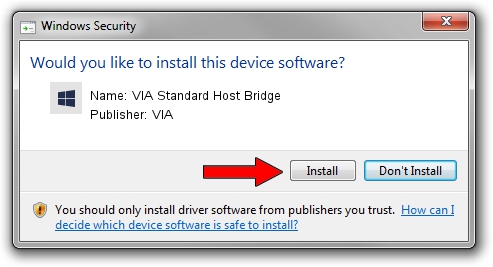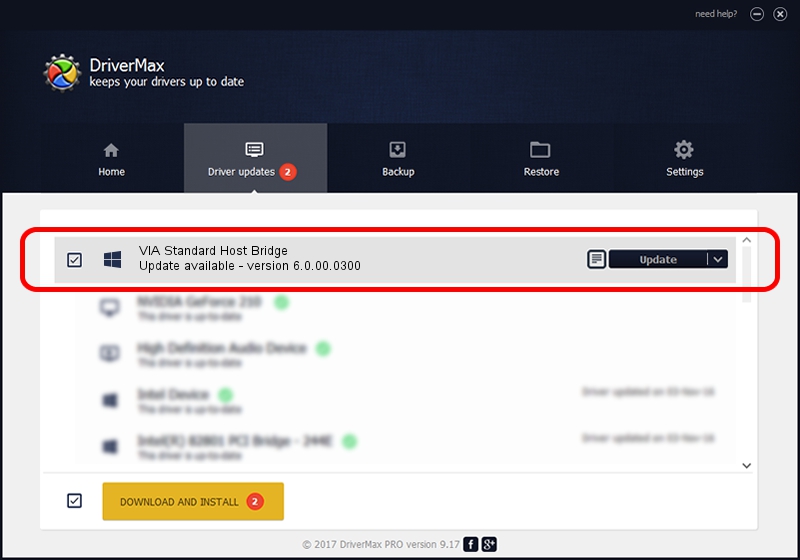Advertising seems to be blocked by your browser.
The ads help us provide this software and web site to you for free.
Please support our project by allowing our site to show ads.
Home /
Manufacturers /
VIA /
VIA Standard Host Bridge /
PCI/VEN_1106&DEV_2258 /
6.0.00.0300 Jun 21, 2006
VIA VIA Standard Host Bridge how to download and install the driver
VIA Standard Host Bridge is a Chipset device. This Windows driver was developed by VIA. In order to make sure you are downloading the exact right driver the hardware id is PCI/VEN_1106&DEV_2258.
1. Install VIA VIA Standard Host Bridge driver manually
- Download the driver setup file for VIA VIA Standard Host Bridge driver from the link below. This is the download link for the driver version 6.0.00.0300 dated 2006-06-21.
- Start the driver setup file from a Windows account with administrative rights. If your User Access Control (UAC) is started then you will have to accept of the driver and run the setup with administrative rights.
- Go through the driver setup wizard, which should be pretty easy to follow. The driver setup wizard will scan your PC for compatible devices and will install the driver.
- Shutdown and restart your PC and enjoy the new driver, it is as simple as that.
File size of the driver: 6217 bytes (6.07 KB)
This driver was rated with an average of 3.9 stars by 60355 users.
This driver is compatible with the following versions of Windows:
- This driver works on Windows 2000 32 bits
- This driver works on Windows Server 2003 32 bits
- This driver works on Windows XP 32 bits
- This driver works on Windows Vista 32 bits
- This driver works on Windows 7 32 bits
- This driver works on Windows 8 32 bits
- This driver works on Windows 8.1 32 bits
- This driver works on Windows 10 32 bits
- This driver works on Windows 11 32 bits
2. The easy way: using DriverMax to install VIA VIA Standard Host Bridge driver
The advantage of using DriverMax is that it will install the driver for you in just a few seconds and it will keep each driver up to date. How can you install a driver using DriverMax? Let's see!
- Open DriverMax and click on the yellow button that says ~SCAN FOR DRIVER UPDATES NOW~. Wait for DriverMax to analyze each driver on your computer.
- Take a look at the list of detected driver updates. Scroll the list down until you locate the VIA VIA Standard Host Bridge driver. Click the Update button.
- That's all, the driver is now installed!

Aug 9 2016 1:39AM / Written by Dan Armano for DriverMax
follow @danarm