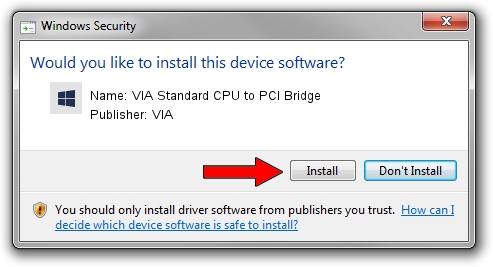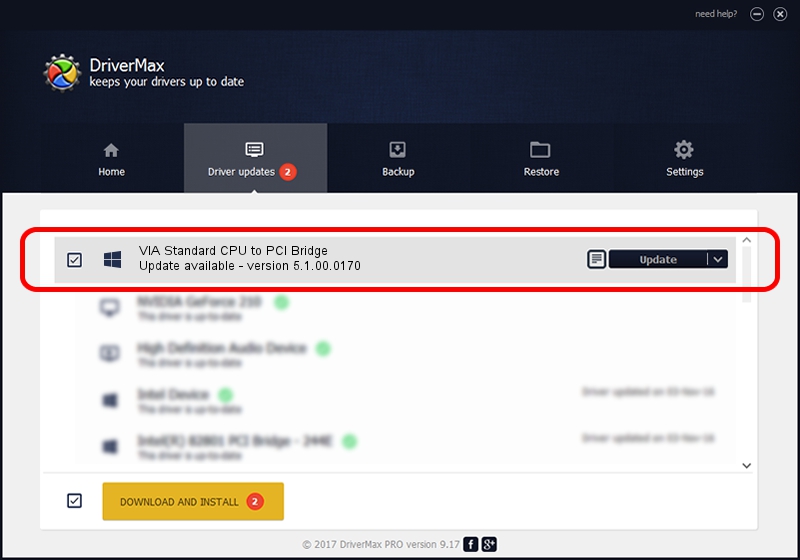Advertising seems to be blocked by your browser.
The ads help us provide this software and web site to you for free.
Please support our project by allowing our site to show ads.
Home /
Manufacturers /
VIA /
VIA Standard CPU to PCI Bridge /
PCI/VEN_1106&DEV_3204 /
5.1.00.0170 Aug 15, 2001
VIA VIA Standard CPU to PCI Bridge - two ways of downloading and installing the driver
VIA Standard CPU to PCI Bridge is a Chipset hardware device. This Windows driver was developed by VIA. PCI/VEN_1106&DEV_3204 is the matching hardware id of this device.
1. VIA VIA Standard CPU to PCI Bridge - install the driver manually
- You can download from the link below the driver installer file for the VIA VIA Standard CPU to PCI Bridge driver. The archive contains version 5.1.00.0170 dated 2001-08-15 of the driver.
- Run the driver installer file from a user account with the highest privileges (rights). If your User Access Control (UAC) is started please confirm the installation of the driver and run the setup with administrative rights.
- Go through the driver installation wizard, which will guide you; it should be quite easy to follow. The driver installation wizard will scan your PC and will install the right driver.
- When the operation finishes shutdown and restart your computer in order to use the updated driver. It is as simple as that to install a Windows driver!
Download size of the driver: 7234 bytes (7.06 KB)
This driver was rated with an average of 4.4 stars by 7507 users.
This driver is fully compatible with the following versions of Windows:
- This driver works on Windows 2000 32 bits
- This driver works on Windows Server 2003 32 bits
- This driver works on Windows XP 32 bits
- This driver works on Windows Vista 32 bits
- This driver works on Windows 7 32 bits
- This driver works on Windows 8 32 bits
- This driver works on Windows 8.1 32 bits
- This driver works on Windows 10 32 bits
- This driver works on Windows 11 32 bits
2. Installing the VIA VIA Standard CPU to PCI Bridge driver using DriverMax: the easy way
The advantage of using DriverMax is that it will setup the driver for you in just a few seconds and it will keep each driver up to date, not just this one. How can you install a driver using DriverMax? Let's take a look!
- Start DriverMax and click on the yellow button that says ~SCAN FOR DRIVER UPDATES NOW~. Wait for DriverMax to analyze each driver on your computer.
- Take a look at the list of driver updates. Search the list until you find the VIA VIA Standard CPU to PCI Bridge driver. Click the Update button.
- Finished installing the driver!

Jul 7 2016 9:10AM / Written by Dan Armano for DriverMax
follow @danarm