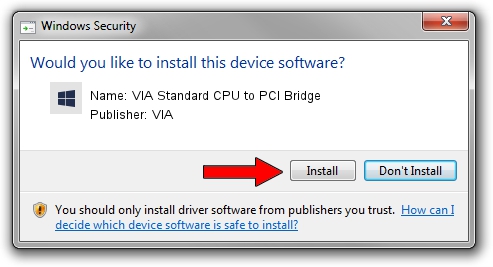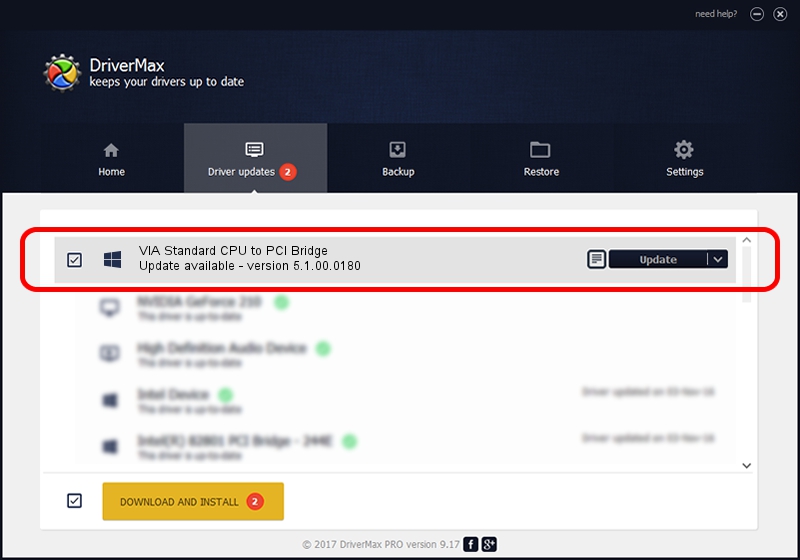Advertising seems to be blocked by your browser.
The ads help us provide this software and web site to you for free.
Please support our project by allowing our site to show ads.
Home /
Manufacturers /
VIA /
VIA Standard CPU to PCI Bridge /
PCI/VEN_1106&DEV_3158 /
5.1.00.0180 Aug 16, 2001
Driver for VIA VIA Standard CPU to PCI Bridge - downloading and installing it
VIA Standard CPU to PCI Bridge is a Chipset hardware device. This Windows driver was developed by VIA. The hardware id of this driver is PCI/VEN_1106&DEV_3158.
1. Manually install VIA VIA Standard CPU to PCI Bridge driver
- Download the setup file for VIA VIA Standard CPU to PCI Bridge driver from the link below. This download link is for the driver version 5.1.00.0180 released on 2001-08-16.
- Start the driver installation file from a Windows account with administrative rights. If your UAC (User Access Control) is enabled then you will have to accept of the driver and run the setup with administrative rights.
- Follow the driver installation wizard, which should be pretty straightforward. The driver installation wizard will analyze your PC for compatible devices and will install the driver.
- Restart your PC and enjoy the new driver, it is as simple as that.
Size of this driver: 7110 bytes (6.94 KB)
Driver rating 4.3 stars out of 87579 votes.
This driver will work for the following versions of Windows:
- This driver works on Windows 2000 32 bits
- This driver works on Windows Server 2003 32 bits
- This driver works on Windows XP 32 bits
- This driver works on Windows Vista 32 bits
- This driver works on Windows 7 32 bits
- This driver works on Windows 8 32 bits
- This driver works on Windows 8.1 32 bits
- This driver works on Windows 10 32 bits
- This driver works on Windows 11 32 bits
2. Using DriverMax to install VIA VIA Standard CPU to PCI Bridge driver
The advantage of using DriverMax is that it will install the driver for you in just a few seconds and it will keep each driver up to date. How can you install a driver using DriverMax? Let's take a look!
- Start DriverMax and click on the yellow button named ~SCAN FOR DRIVER UPDATES NOW~. Wait for DriverMax to analyze each driver on your PC.
- Take a look at the list of detected driver updates. Search the list until you locate the VIA VIA Standard CPU to PCI Bridge driver. Click the Update button.
- Finished installing the driver!

Jul 6 2016 5:21PM / Written by Daniel Statescu for DriverMax
follow @DanielStatescu