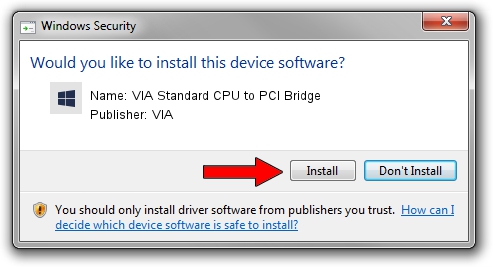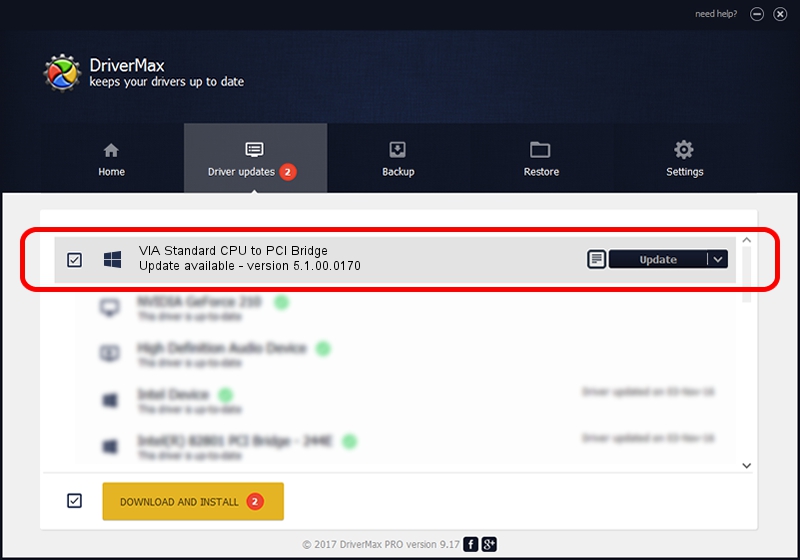Advertising seems to be blocked by your browser.
The ads help us provide this software and web site to you for free.
Please support our project by allowing our site to show ads.
Home /
Manufacturers /
VIA /
VIA Standard CPU to PCI Bridge /
PCI/VEN_1106&DEV_3102 /
5.1.00.0170 Aug 15, 2001
Driver for VIA VIA Standard CPU to PCI Bridge - downloading and installing it
VIA Standard CPU to PCI Bridge is a Chipset hardware device. The developer of this driver was VIA. The hardware id of this driver is PCI/VEN_1106&DEV_3102.
1. VIA VIA Standard CPU to PCI Bridge driver - how to install it manually
- Download the driver setup file for VIA VIA Standard CPU to PCI Bridge driver from the link below. This download link is for the driver version 5.1.00.0170 released on 2001-08-15.
- Start the driver setup file from a Windows account with administrative rights. If your User Access Control (UAC) is running then you will have to accept of the driver and run the setup with administrative rights.
- Follow the driver setup wizard, which should be pretty straightforward. The driver setup wizard will analyze your PC for compatible devices and will install the driver.
- Shutdown and restart your PC and enjoy the new driver, it is as simple as that.
File size of the driver: 7234 bytes (7.06 KB)
Driver rating 4.2 stars out of 6568 votes.
This driver will work for the following versions of Windows:
- This driver works on Windows 2000 32 bits
- This driver works on Windows Server 2003 32 bits
- This driver works on Windows XP 32 bits
- This driver works on Windows Vista 32 bits
- This driver works on Windows 7 32 bits
- This driver works on Windows 8 32 bits
- This driver works on Windows 8.1 32 bits
- This driver works on Windows 10 32 bits
- This driver works on Windows 11 32 bits
2. Installing the VIA VIA Standard CPU to PCI Bridge driver using DriverMax: the easy way
The advantage of using DriverMax is that it will install the driver for you in the easiest possible way and it will keep each driver up to date, not just this one. How easy can you install a driver using DriverMax? Let's follow a few steps!
- Start DriverMax and press on the yellow button named ~SCAN FOR DRIVER UPDATES NOW~. Wait for DriverMax to scan and analyze each driver on your computer.
- Take a look at the list of driver updates. Scroll the list down until you find the VIA VIA Standard CPU to PCI Bridge driver. Click the Update button.
- That's it, you installed your first driver!

Jul 7 2016 9:15AM / Written by Dan Armano for DriverMax
follow @danarm