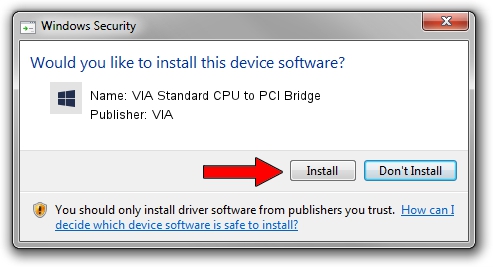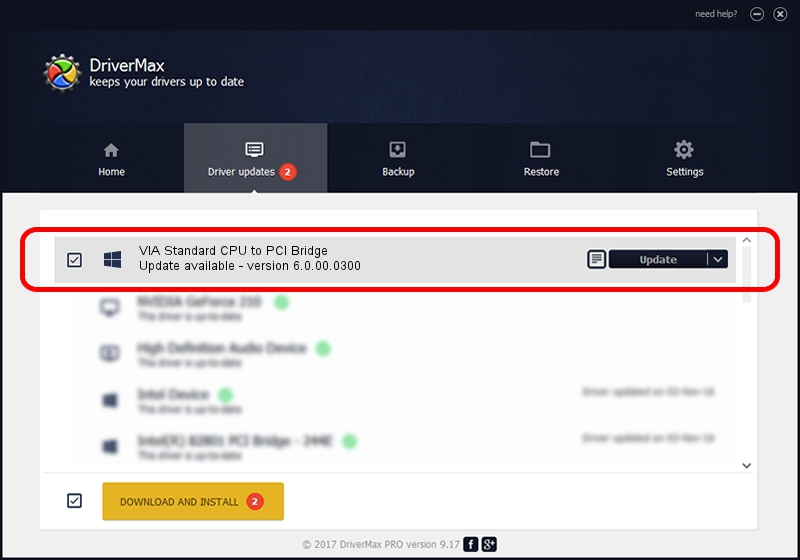Advertising seems to be blocked by your browser.
The ads help us provide this software and web site to you for free.
Please support our project by allowing our site to show ads.
Home /
Manufacturers /
VIA /
VIA Standard CPU to PCI Bridge /
PCI/VEN_1106&DEV_0605 /
6.0.00.0300 Jun 21, 2006
VIA VIA Standard CPU to PCI Bridge driver download and installation
VIA Standard CPU to PCI Bridge is a Chipset device. The Windows version of this driver was developed by VIA. The hardware id of this driver is PCI/VEN_1106&DEV_0605.
1. How to manually install VIA VIA Standard CPU to PCI Bridge driver
- Download the driver setup file for VIA VIA Standard CPU to PCI Bridge driver from the link below. This download link is for the driver version 6.0.00.0300 dated 2006-06-21.
- Run the driver installation file from a Windows account with the highest privileges (rights). If your User Access Control (UAC) is running then you will have to accept of the driver and run the setup with administrative rights.
- Follow the driver setup wizard, which should be quite straightforward. The driver setup wizard will analyze your PC for compatible devices and will install the driver.
- Restart your computer and enjoy the fresh driver, it is as simple as that.
File size of the driver: 6217 bytes (6.07 KB)
This driver was installed by many users and received an average rating of 3.1 stars out of 58557 votes.
This driver is compatible with the following versions of Windows:
- This driver works on Windows 2000 32 bits
- This driver works on Windows Server 2003 32 bits
- This driver works on Windows XP 32 bits
- This driver works on Windows Vista 32 bits
- This driver works on Windows 7 32 bits
- This driver works on Windows 8 32 bits
- This driver works on Windows 8.1 32 bits
- This driver works on Windows 10 32 bits
- This driver works on Windows 11 32 bits
2. How to use DriverMax to install VIA VIA Standard CPU to PCI Bridge driver
The most important advantage of using DriverMax is that it will install the driver for you in just a few seconds and it will keep each driver up to date. How can you install a driver using DriverMax? Let's follow a few steps!
- Start DriverMax and push on the yellow button named ~SCAN FOR DRIVER UPDATES NOW~. Wait for DriverMax to analyze each driver on your PC.
- Take a look at the list of detected driver updates. Search the list until you locate the VIA VIA Standard CPU to PCI Bridge driver. Click on Update.
- Finished installing the driver!

Aug 9 2016 1:55AM / Written by Daniel Statescu for DriverMax
follow @DanielStatescu