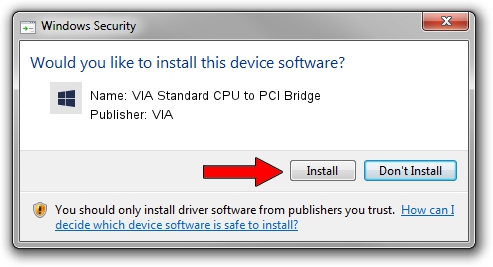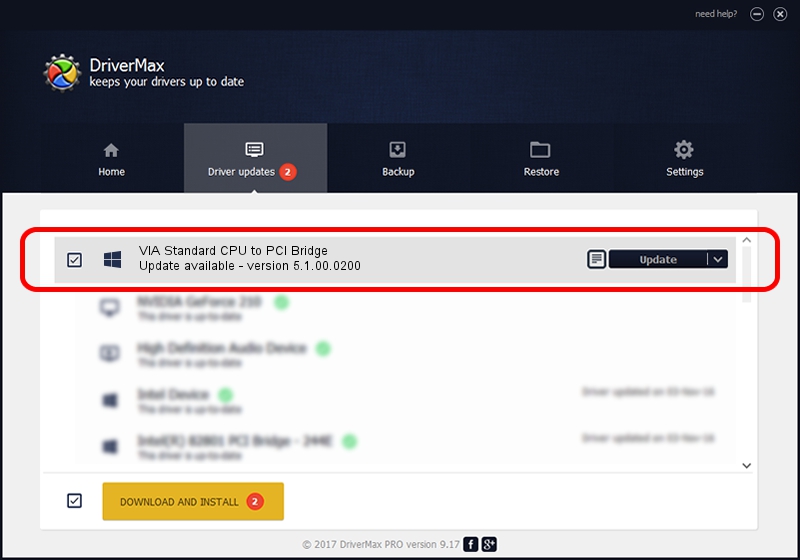Advertising seems to be blocked by your browser.
The ads help us provide this software and web site to you for free.
Please support our project by allowing our site to show ads.
Home /
Manufacturers /
VIA /
VIA Standard CPU to PCI Bridge /
PCI/VEN_1106&DEV_0305 /
5.1.00.0200 Aug 16, 2001
VIA VIA Standard CPU to PCI Bridge how to download and install the driver
VIA Standard CPU to PCI Bridge is a Chipset hardware device. The Windows version of this driver was developed by VIA. In order to make sure you are downloading the exact right driver the hardware id is PCI/VEN_1106&DEV_0305.
1. VIA VIA Standard CPU to PCI Bridge driver - how to install it manually
- Download the setup file for VIA VIA Standard CPU to PCI Bridge driver from the location below. This download link is for the driver version 5.1.00.0200 released on 2001-08-16.
- Run the driver setup file from a Windows account with administrative rights. If your User Access Control Service (UAC) is running then you will have to accept of the driver and run the setup with administrative rights.
- Follow the driver installation wizard, which should be pretty easy to follow. The driver installation wizard will scan your PC for compatible devices and will install the driver.
- Restart your PC and enjoy the fresh driver, as you can see it was quite smple.
File size of the driver: 9157 bytes (8.94 KB)
This driver received an average rating of 5 stars out of 2383 votes.
This driver is compatible with the following versions of Windows:
- This driver works on Windows 2000 32 bits
- This driver works on Windows Server 2003 32 bits
- This driver works on Windows XP 32 bits
- This driver works on Windows Vista 32 bits
- This driver works on Windows 7 32 bits
- This driver works on Windows 8 32 bits
- This driver works on Windows 8.1 32 bits
- This driver works on Windows 10 32 bits
- This driver works on Windows 11 32 bits
2. Installing the VIA VIA Standard CPU to PCI Bridge driver using DriverMax: the easy way
The advantage of using DriverMax is that it will install the driver for you in the easiest possible way and it will keep each driver up to date. How easy can you install a driver using DriverMax? Let's take a look!
- Start DriverMax and push on the yellow button that says ~SCAN FOR DRIVER UPDATES NOW~. Wait for DriverMax to scan and analyze each driver on your computer.
- Take a look at the list of detected driver updates. Scroll the list down until you find the VIA VIA Standard CPU to PCI Bridge driver. Click the Update button.
- Finished installing the driver!

Jul 22 2016 1:27AM / Written by Andreea Kartman for DriverMax
follow @DeeaKartman