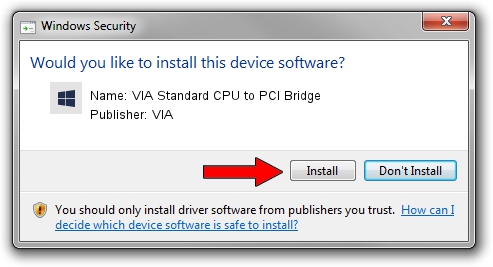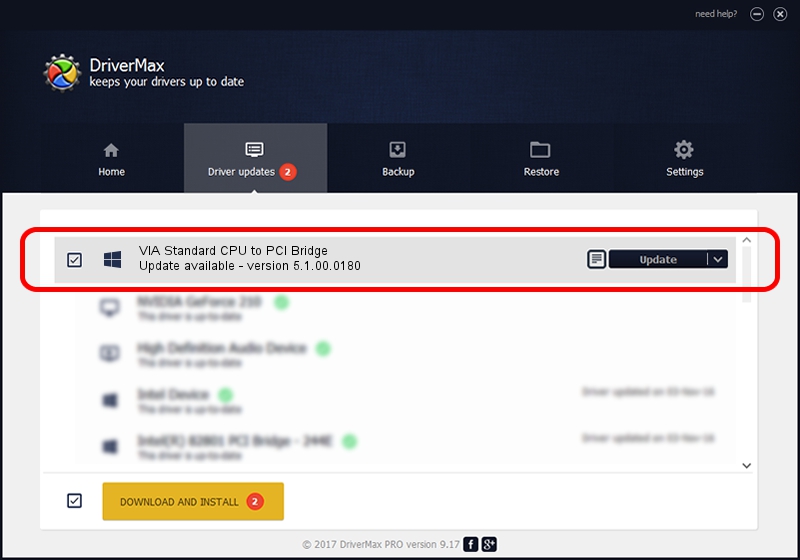Advertising seems to be blocked by your browser.
The ads help us provide this software and web site to you for free.
Please support our project by allowing our site to show ads.
Home /
Manufacturers /
VIA /
VIA Standard CPU to PCI Bridge /
PCI/VEN_1106&DEV_0238 /
5.1.00.0180 Aug 16, 2001
Driver for VIA VIA Standard CPU to PCI Bridge - downloading and installing it
VIA Standard CPU to PCI Bridge is a Chipset device. The developer of this driver was VIA. The hardware id of this driver is PCI/VEN_1106&DEV_0238; this string has to match your hardware.
1. VIA VIA Standard CPU to PCI Bridge driver - how to install it manually
- Download the setup file for VIA VIA Standard CPU to PCI Bridge driver from the link below. This download link is for the driver version 5.1.00.0180 dated 2001-08-16.
- Run the driver installation file from a Windows account with the highest privileges (rights). If your UAC (User Access Control) is started then you will have to accept of the driver and run the setup with administrative rights.
- Go through the driver setup wizard, which should be quite easy to follow. The driver setup wizard will analyze your PC for compatible devices and will install the driver.
- Shutdown and restart your computer and enjoy the new driver, it is as simple as that.
The file size of this driver is 7110 bytes (6.94 KB)
This driver received an average rating of 4 stars out of 85120 votes.
This driver will work for the following versions of Windows:
- This driver works on Windows 2000 32 bits
- This driver works on Windows Server 2003 32 bits
- This driver works on Windows XP 32 bits
- This driver works on Windows Vista 32 bits
- This driver works on Windows 7 32 bits
- This driver works on Windows 8 32 bits
- This driver works on Windows 8.1 32 bits
- This driver works on Windows 10 32 bits
- This driver works on Windows 11 32 bits
2. Installing the VIA VIA Standard CPU to PCI Bridge driver using DriverMax: the easy way
The most important advantage of using DriverMax is that it will install the driver for you in the easiest possible way and it will keep each driver up to date, not just this one. How can you install a driver with DriverMax? Let's follow a few steps!
- Start DriverMax and press on the yellow button that says ~SCAN FOR DRIVER UPDATES NOW~. Wait for DriverMax to scan and analyze each driver on your computer.
- Take a look at the list of driver updates. Scroll the list down until you locate the VIA VIA Standard CPU to PCI Bridge driver. Click the Update button.
- Enjoy using the updated driver! :)

Aug 14 2016 3:32PM / Written by Daniel Statescu for DriverMax
follow @DanielStatescu