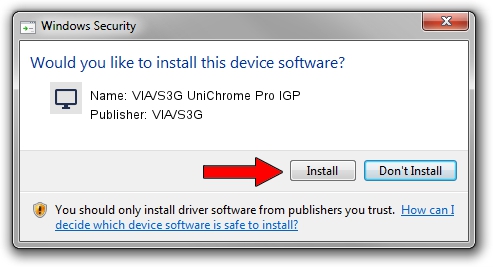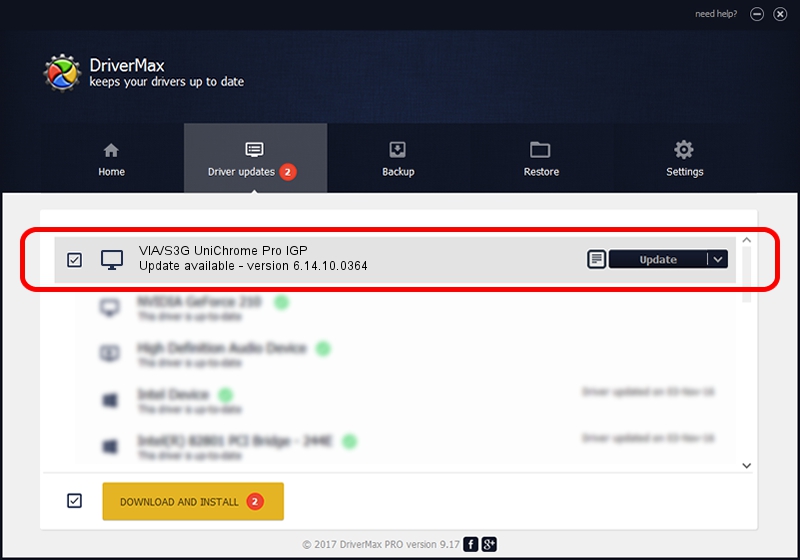Advertising seems to be blocked by your browser.
The ads help us provide this software and web site to you for free.
Please support our project by allowing our site to show ads.
Home /
Manufacturers /
VIA/S3G /
VIA/S3G UniChrome Pro IGP /
PCI/VEN_1106&DEV_3108&SUBSYS_18281019 /
6.14.10.0364 Apr 28, 2007
VIA/S3G VIA/S3G UniChrome Pro IGP - two ways of downloading and installing the driver
VIA/S3G UniChrome Pro IGP is a Display Adapters hardware device. This Windows driver was developed by VIA/S3G. The hardware id of this driver is PCI/VEN_1106&DEV_3108&SUBSYS_18281019; this string has to match your hardware.
1. How to manually install VIA/S3G VIA/S3G UniChrome Pro IGP driver
- Download the setup file for VIA/S3G VIA/S3G UniChrome Pro IGP driver from the link below. This download link is for the driver version 6.14.10.0364 dated 2007-04-28.
- Start the driver setup file from a Windows account with administrative rights. If your User Access Control Service (UAC) is running then you will have to accept of the driver and run the setup with administrative rights.
- Go through the driver installation wizard, which should be quite straightforward. The driver installation wizard will analyze your PC for compatible devices and will install the driver.
- Shutdown and restart your PC and enjoy the new driver, it is as simple as that.
Download size of the driver: 4025051 bytes (3.84 MB)
Driver rating 4.4 stars out of 44409 votes.
This driver will work for the following versions of Windows:
- This driver works on Windows 2000 32 bits
- This driver works on Windows Server 2003 32 bits
- This driver works on Windows XP 32 bits
- This driver works on Windows Vista 32 bits
- This driver works on Windows 7 32 bits
- This driver works on Windows 8 32 bits
- This driver works on Windows 8.1 32 bits
- This driver works on Windows 10 32 bits
- This driver works on Windows 11 32 bits
2. How to use DriverMax to install VIA/S3G VIA/S3G UniChrome Pro IGP driver
The advantage of using DriverMax is that it will install the driver for you in the easiest possible way and it will keep each driver up to date. How easy can you install a driver with DriverMax? Let's take a look!
- Start DriverMax and click on the yellow button named ~SCAN FOR DRIVER UPDATES NOW~. Wait for DriverMax to scan and analyze each driver on your computer.
- Take a look at the list of driver updates. Scroll the list down until you locate the VIA/S3G VIA/S3G UniChrome Pro IGP driver. Click the Update button.
- Finished installing the driver!