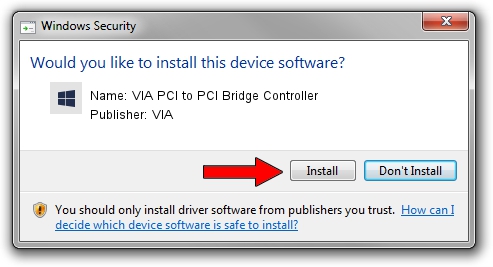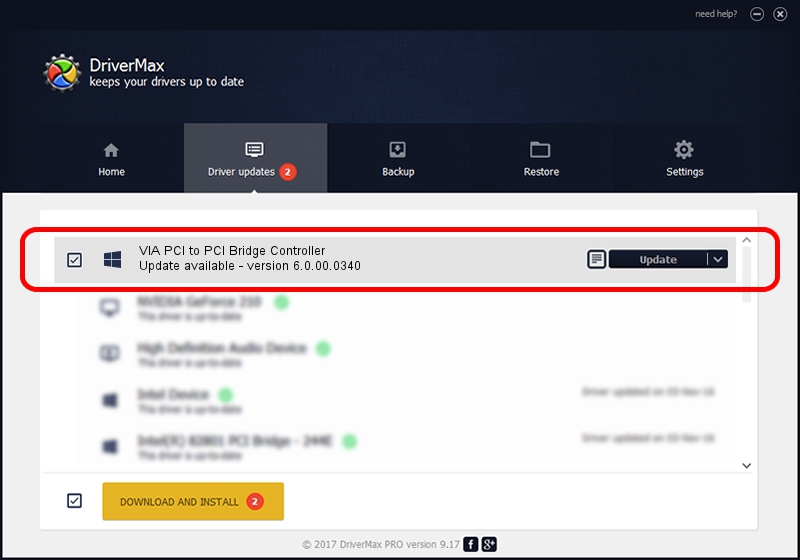Advertising seems to be blocked by your browser.
The ads help us provide this software and web site to you for free.
Please support our project by allowing our site to show ads.
Home /
Manufacturers /
VIA /
VIA PCI to PCI Bridge Controller /
PCI/VEN_1106&DEV_E238 /
6.0.00.0340 Jun 15, 2012
VIA VIA PCI to PCI Bridge Controller how to download and install the driver
VIA PCI to PCI Bridge Controller is a Chipset device. This Windows driver was developed by VIA. In order to make sure you are downloading the exact right driver the hardware id is PCI/VEN_1106&DEV_E238.
1. Install VIA VIA PCI to PCI Bridge Controller driver manually
- You can download from the link below the driver setup file for the VIA VIA PCI to PCI Bridge Controller driver. The archive contains version 6.0.00.0340 released on 2012-06-15 of the driver.
- Run the driver installer file from a user account with administrative rights. If your UAC (User Access Control) is started please confirm the installation of the driver and run the setup with administrative rights.
- Go through the driver setup wizard, which will guide you; it should be pretty easy to follow. The driver setup wizard will scan your PC and will install the right driver.
- When the operation finishes restart your PC in order to use the updated driver. As you can see it was quite smple to install a Windows driver!
This driver received an average rating of 3 stars out of 90543 votes.
2. The easy way: using DriverMax to install VIA VIA PCI to PCI Bridge Controller driver
The advantage of using DriverMax is that it will install the driver for you in just a few seconds and it will keep each driver up to date, not just this one. How easy can you install a driver with DriverMax? Let's see!
- Start DriverMax and click on the yellow button that says ~SCAN FOR DRIVER UPDATES NOW~. Wait for DriverMax to scan and analyze each driver on your computer.
- Take a look at the list of available driver updates. Search the list until you locate the VIA VIA PCI to PCI Bridge Controller driver. Click the Update button.
- That's all, the driver is now installed!

Jul 31 2016 11:08AM / Written by Andreea Kartman for DriverMax
follow @DeeaKartman