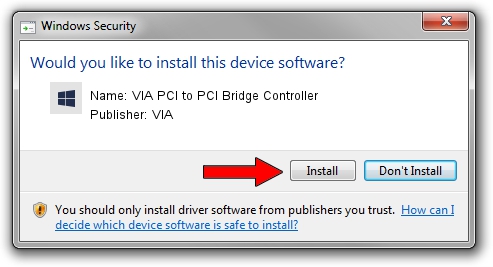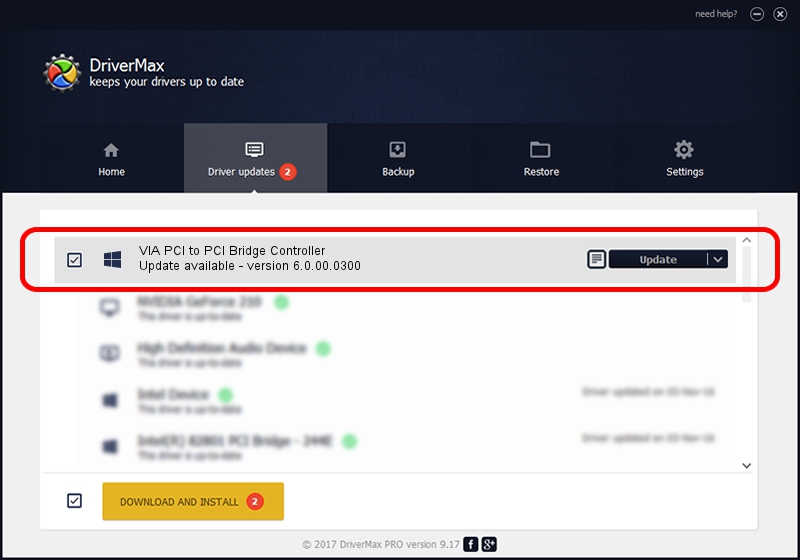Advertising seems to be blocked by your browser.
The ads help us provide this software and web site to you for free.
Please support our project by allowing our site to show ads.
Home /
Manufacturers /
VIA /
VIA PCI to PCI Bridge Controller /
PCI/VEN_1106&DEV_A327 /
6.0.00.0300 Jun 21, 2007
Driver for VIA VIA PCI to PCI Bridge Controller - downloading and installing it
VIA PCI to PCI Bridge Controller is a Chipset hardware device. This driver was developed by VIA. The hardware id of this driver is PCI/VEN_1106&DEV_A327; this string has to match your hardware.
1. VIA VIA PCI to PCI Bridge Controller driver - how to install it manually
- Download the setup file for VIA VIA PCI to PCI Bridge Controller driver from the link below. This is the download link for the driver version 6.0.00.0300 released on 2007-06-21.
- Start the driver setup file from a Windows account with administrative rights. If your User Access Control Service (UAC) is running then you will have to confirm the installation of the driver and run the setup with administrative rights.
- Go through the driver setup wizard, which should be pretty straightforward. The driver setup wizard will analyze your PC for compatible devices and will install the driver.
- Shutdown and restart your PC and enjoy the updated driver, as you can see it was quite smple.
Size of this driver: 6860 bytes (6.70 KB)
Driver rating 4 stars out of 57805 votes.
This driver was released for the following versions of Windows:
- This driver works on Windows 2000 32 bits
- This driver works on Windows Server 2003 32 bits
- This driver works on Windows XP 32 bits
- This driver works on Windows Vista 32 bits
- This driver works on Windows 7 32 bits
- This driver works on Windows 8 32 bits
- This driver works on Windows 8.1 32 bits
- This driver works on Windows 10 32 bits
- This driver works on Windows 11 32 bits
2. Installing the VIA VIA PCI to PCI Bridge Controller driver using DriverMax: the easy way
The most important advantage of using DriverMax is that it will setup the driver for you in just a few seconds and it will keep each driver up to date, not just this one. How easy can you install a driver with DriverMax? Let's take a look!
- Open DriverMax and press on the yellow button named ~SCAN FOR DRIVER UPDATES NOW~. Wait for DriverMax to scan and analyze each driver on your PC.
- Take a look at the list of available driver updates. Scroll the list down until you find the VIA VIA PCI to PCI Bridge Controller driver. Click the Update button.
- Finished installing the driver!