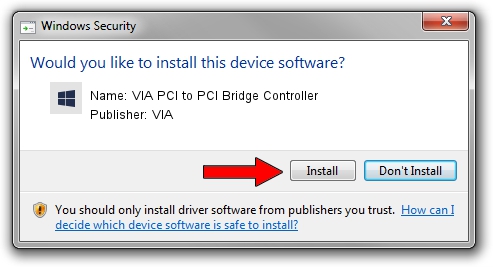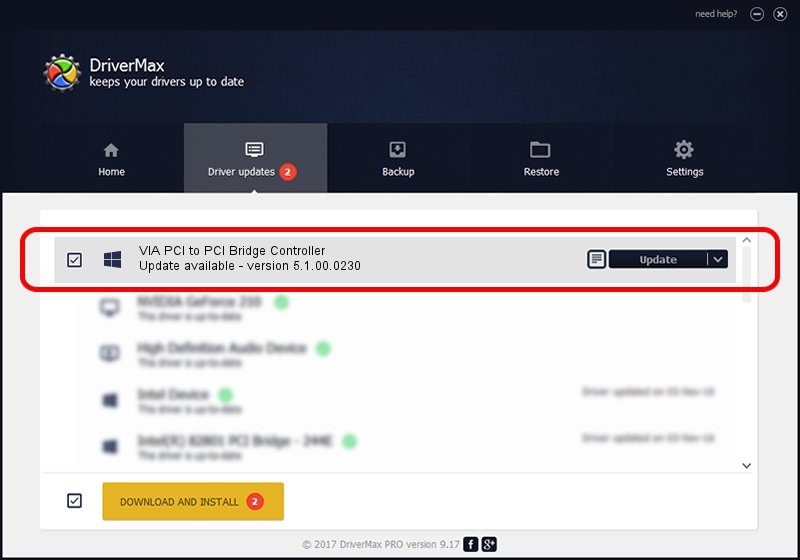Advertising seems to be blocked by your browser.
The ads help us provide this software and web site to you for free.
Please support our project by allowing our site to show ads.
Home /
Manufacturers /
VIA /
VIA PCI to PCI Bridge Controller /
PCI/VEN_1106&DEV_3113 /
5.1.00.0230 Oct 02, 2002
VIA VIA PCI to PCI Bridge Controller driver download and installation
VIA PCI to PCI Bridge Controller is a Chipset hardware device. This driver was developed by VIA. The hardware id of this driver is PCI/VEN_1106&DEV_3113; this string has to match your hardware.
1. VIA VIA PCI to PCI Bridge Controller - install the driver manually
- Download the setup file for VIA VIA PCI to PCI Bridge Controller driver from the link below. This is the download link for the driver version 5.1.00.0230 dated 2002-10-02.
- Start the driver installation file from a Windows account with the highest privileges (rights). If your User Access Control (UAC) is enabled then you will have to confirm the installation of the driver and run the setup with administrative rights.
- Follow the driver installation wizard, which should be pretty easy to follow. The driver installation wizard will scan your PC for compatible devices and will install the driver.
- Restart your PC and enjoy the new driver, it is as simple as that.
Driver file size: 11929 bytes (11.65 KB)
Driver rating 4.7 stars out of 81887 votes.
This driver is compatible with the following versions of Windows:
- This driver works on Windows 2000 32 bits
- This driver works on Windows Server 2003 32 bits
- This driver works on Windows XP 32 bits
- This driver works on Windows Vista 32 bits
- This driver works on Windows 7 32 bits
- This driver works on Windows 8 32 bits
- This driver works on Windows 8.1 32 bits
- This driver works on Windows 10 32 bits
- This driver works on Windows 11 32 bits
2. Installing the VIA VIA PCI to PCI Bridge Controller driver using DriverMax: the easy way
The advantage of using DriverMax is that it will setup the driver for you in just a few seconds and it will keep each driver up to date. How can you install a driver using DriverMax? Let's take a look!
- Open DriverMax and push on the yellow button named ~SCAN FOR DRIVER UPDATES NOW~. Wait for DriverMax to analyze each driver on your computer.
- Take a look at the list of driver updates. Scroll the list down until you locate the VIA VIA PCI to PCI Bridge Controller driver. Click on Update.
- That's it, you installed your first driver!

Aug 11 2016 12:52PM / Written by Daniel Statescu for DriverMax
follow @DanielStatescu