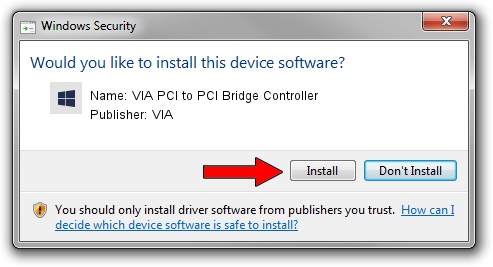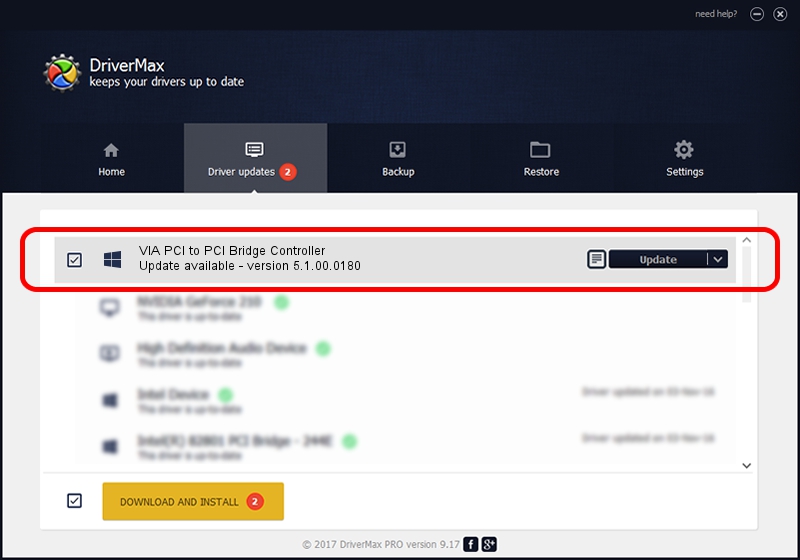Advertising seems to be blocked by your browser.
The ads help us provide this software and web site to you for free.
Please support our project by allowing our site to show ads.
Home /
Manufacturers /
VIA /
VIA PCI to PCI Bridge Controller /
PCI/VEN_1106&DEV_3113 /
5.1.00.0180 Aug 16, 2001
Download and install VIA VIA PCI to PCI Bridge Controller driver
VIA PCI to PCI Bridge Controller is a Chipset hardware device. This Windows driver was developed by VIA. In order to make sure you are downloading the exact right driver the hardware id is PCI/VEN_1106&DEV_3113.
1. VIA VIA PCI to PCI Bridge Controller - install the driver manually
- Download the setup file for VIA VIA PCI to PCI Bridge Controller driver from the location below. This is the download link for the driver version 5.1.00.0180 dated 2001-08-16.
- Run the driver setup file from a Windows account with the highest privileges (rights). If your UAC (User Access Control) is enabled then you will have to accept of the driver and run the setup with administrative rights.
- Go through the driver setup wizard, which should be quite straightforward. The driver setup wizard will scan your PC for compatible devices and will install the driver.
- Shutdown and restart your PC and enjoy the new driver, as you can see it was quite smple.
Size of this driver: 7110 bytes (6.94 KB)
This driver received an average rating of 4 stars out of 23393 votes.
This driver was released for the following versions of Windows:
- This driver works on Windows 2000 32 bits
- This driver works on Windows Server 2003 32 bits
- This driver works on Windows XP 32 bits
- This driver works on Windows Vista 32 bits
- This driver works on Windows 7 32 bits
- This driver works on Windows 8 32 bits
- This driver works on Windows 8.1 32 bits
- This driver works on Windows 10 32 bits
- This driver works on Windows 11 32 bits
2. Using DriverMax to install VIA VIA PCI to PCI Bridge Controller driver
The most important advantage of using DriverMax is that it will install the driver for you in the easiest possible way and it will keep each driver up to date, not just this one. How easy can you install a driver with DriverMax? Let's see!
- Start DriverMax and push on the yellow button named ~SCAN FOR DRIVER UPDATES NOW~. Wait for DriverMax to scan and analyze each driver on your PC.
- Take a look at the list of driver updates. Scroll the list down until you find the VIA VIA PCI to PCI Bridge Controller driver. Click on Update.
- That's all, the driver is now installed!

Aug 2 2016 7:23AM / Written by Daniel Statescu for DriverMax
follow @DanielStatescu